When I first started benchmarking my home AI server with 88 cores, I quickly ran into a practical question: how do you actually see what’s going on under the hood of a Linux machine?
On Windows, the answer is obvious: fire up CPU-Z and you instantly get all the juicy details about your CPU, motherboard, memory, and even DRAM timings you never knew you cared about. But on Linux? That’s where things used to get tricky—until I discovered CPU-X, the open-source alternative that became my go-to tool while testing my AI server.
Why I Needed CPU-X
Benchmarking my AI rig with Geekbench was fun, but benchmarks only tell half the story. They spit out scores like 397 single-core and 7727 multi-core, but they don’t explain why. Even though I know exactly what I ordered and installed in my system, there’s no guarantee that what’s inside is truly what I believe it to be.
That’s where CPU-X came in. With CPU-X, I could peek into:
- CPU details: My dual Xeon E5-2699 v4 setup, each core chugging along at 2.2 GHz, turboing a bit higher when allowed.
- Cache hierarchy: Because when you have 88 logical cores, cache speed matters more than you think.
- Memory layout: Which DIMMs are installed, what speed they’re actually running at (hint: slower than the sticker promised).
- Motherboard info: Handy for remembering what chipset I’m stuck with when debating future upgrades.
- Real-time monitoring: Watching CPU load bounce between cores during benchmarks was both mesmerizing and slightly terrifying.
Without CPU-X, those Geekbench numbers would’ve been floating in a vacuum. With it, I had context.
GUI vs CLI: My Use Case
When benchmarking, I mostly lived in the ncurses CLI mode (cpu-x --ncurses). Why? Because nothing kills your “I’m a serious sysadmin” vibe faster than a GTK window popping up in the middle of 200 SSH sessions ;-).
And honestly—the CLI view looks fantastic. A full-screen terminal interface neatly showing CPU, cache, memory, and GPU data in real time. Perfect for running side-by-side with benchmarks.
Still, the GUI mode is there when you just want to lean back, sip coffee, and admire the hardware specs without squinting at ASCII art.
CPU-X and My Benchmarking Results
When I compared my AI server to my other systems (M1 MacBook Pro, Dell XPS 15, an aging Mac mini, and even a 2012 MacBook Air), CPU-X made the differences make sense:
- My Xeon monster crushed the multi-core benchmarks (7727) thanks to sheer core count—but CPU-X confirmed each core was relatively modest at ~2.2 GHz. But the over
- The M1 MacBook Pro had a much higher single-core score (2400) despite having far fewer cores—CPU-X explained this with higher per-core frequency and efficiency.
- The older Intel laptops predictably trailed behind, but CPU-X let me double-check clock speeds and memory bottlenecks that matched their weaker scores.
In other words: Geekbench gave me the numbers, CPU-X told me the story.
Installation: A Benchmarking Essential
The beauty of CPU-X is that it’s as easy to install as any benchmark:
- On Ubuntu/Debian (like my AI server):
sudo apt install cpu-x- On Fedora:
sudo dnf install cpu-x- On Arch:
sudo pacman -S cpu-xFive minutes later, you’ve got the Linux equivalent of CPU-Z at your fingertips.
CPU-X vs CPU-Z (In the Context of My AI Server)
- Scope: CPU-Z might be prettier, but CPU-X gave me every stat I actually needed while testing on Linux.
- Benchmarks: CPU-Z’s built-in benchmark scores are shareable online. CPU-X’s are simpler, but combined with Geekbench they’re still useful for spotting thermal throttling or clock scaling issues.
- Platform fit: CPU-X is designed for Linux, which means it plays nicely with
/proc,dmidecode, and the whole Linux way of reporting hardware.
For my purposes—understanding why my AI server performed the way it did—CPU-X was the perfect companion.
Final Thoughts
CPU-X is now a permanent part of my benchmarking toolkit. Whenever I spin up a test—whether it’s Geekbench, stress tests, or just curiosity—I run CPU-X alongside it. It turns abstract benchmark scores into something meaningful by showing the real-time behavior of the hardware underneath.
If you’re building, buying, or just curious about your Linux machines, don’t skip it. CPU-X isn’t flashy, but it’s reliable, informative, and, let’s face it—seeing 88 cores light up in the ncurses interface is worth the install alone.
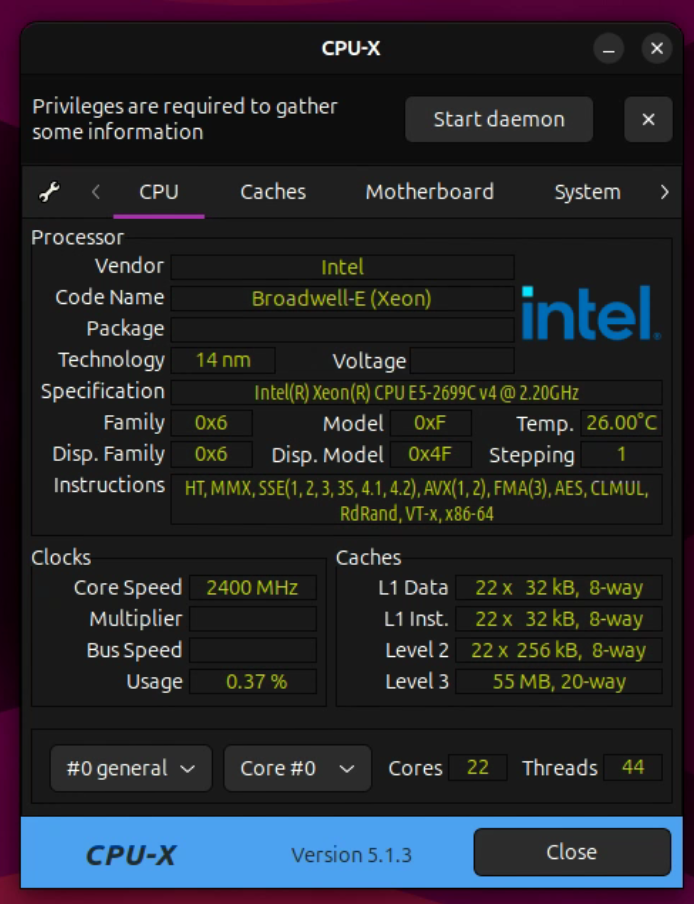
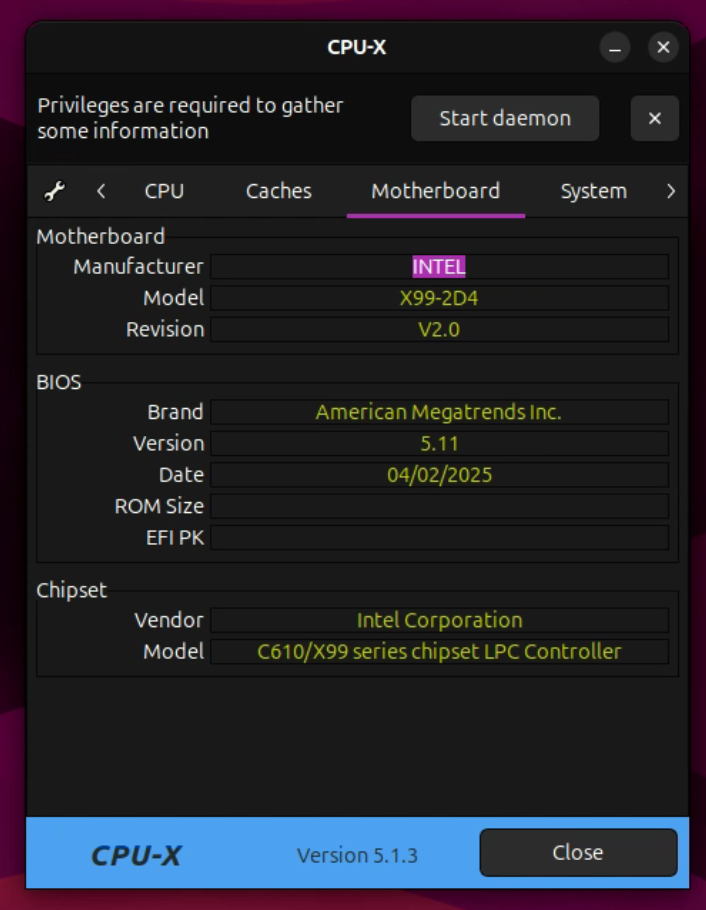
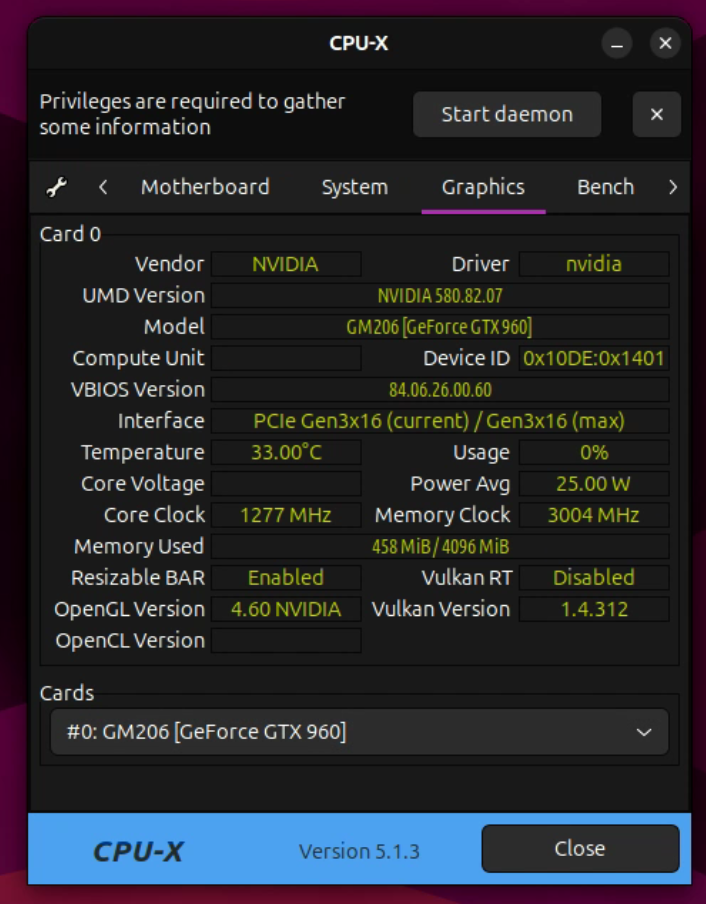
Ubuntu 25.04 - CPU-X

