BioShock, One GPU, and a Holiday in Israel
It’s holiday season in Israel — that special time when work slows down, the post office decides to take a well-deserved nap, and your long-awaited packages get trapped somewhere between “in transit” and “don’t ask.”
But I’m not complaining.
When life gives you delayed parcels, you fire up Steam.
My AI server, still under construction and currently running on just one humble NVIDIA 2080 Ti, was sitting there doing almost nothing. I looked at it. It looked back. And in that silent moment, I knew what had to be done.
It was time to play BioShock Infinite.
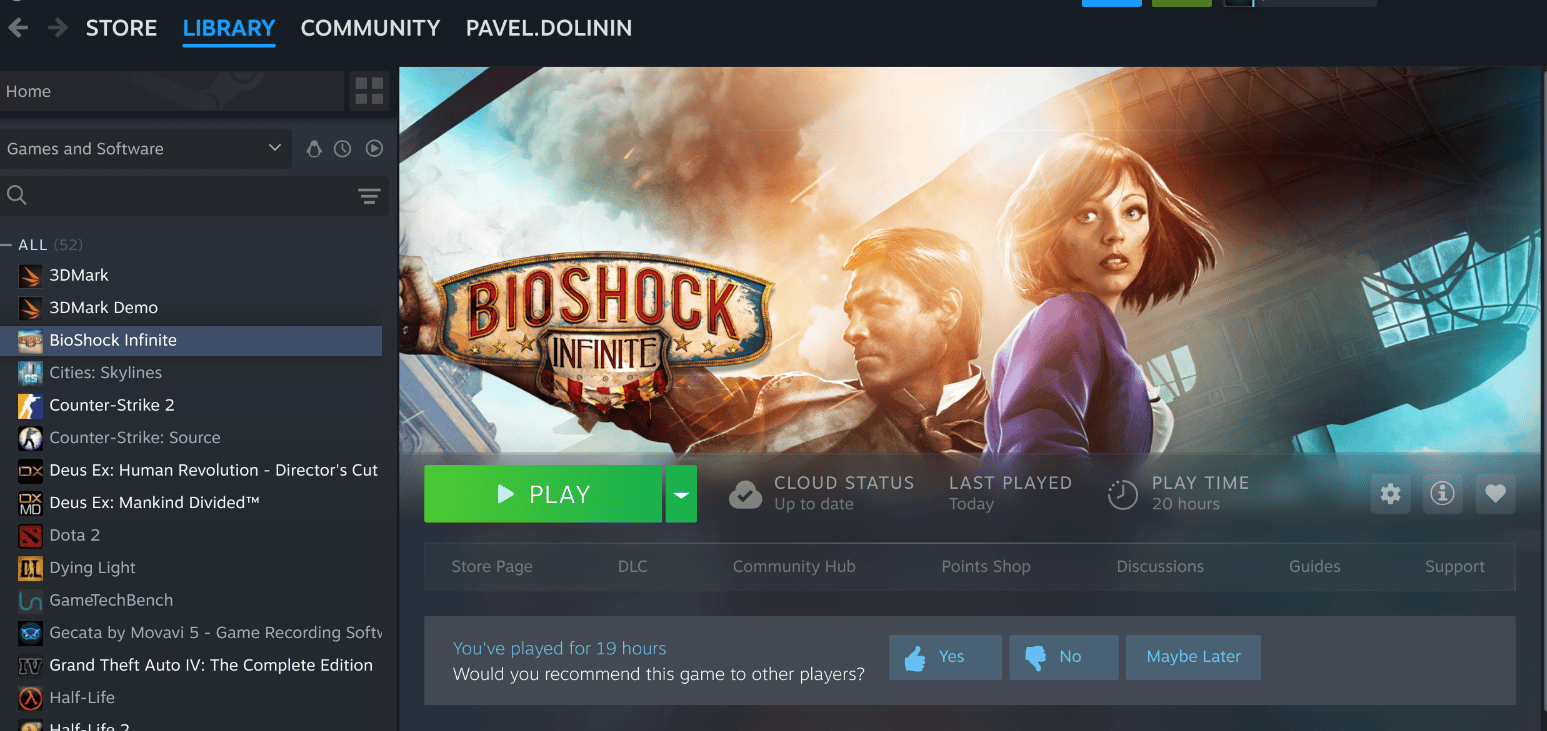
A Flashback to 10 Years Ago
I still remember when this game first came out.
Back then, I was playing on my Dell XPS laptop, a proud Linux warrior equipped with a mighty GeForce 960M — one gigabyte of video memory and dreams bigger than the GPU itself.
At the time, I had to drop the resolution to 1280×800 and tweak every graphic slider down until the game finally agreed to run. Full HD? Forget it. Even the menu screen lagged like it was buffering from Mars.
And yet, somehow, I loved it. The art, the music, the story — it all felt worth the suffering.
So now, ten years later, sitting in front of a server that can run AI models and simulate weather patterns, I thought:
“Let’s see how you handle a 2013 game, champ.”
Installing the Game (or, How to Summon Chaos in Two Clicks)
I opened Steam, logged into my ancient account, and found BioShock Infinite still waiting for me — like an old friend who never deleted my number.
Click “Install.”
Click “Play.”
Boom. Crash.
The game launched for half a second, sighed deeply, and collapsed like a fainting goat.
The “Play” button reappeared, smugly daring me to try again.
I could almost hear Linux whispering:
“You didn’t think it would be that easy, did you?”
The Fix (Because It’s Always the Compatibility Layer)
After a short moment of denial and one long sip of coffee, I remembered:
Steam games on Linux often need the right compatibility runtime.
So, I opened the game settings, selected Steam Linux Runtime 1.0, Apply, and tried again.
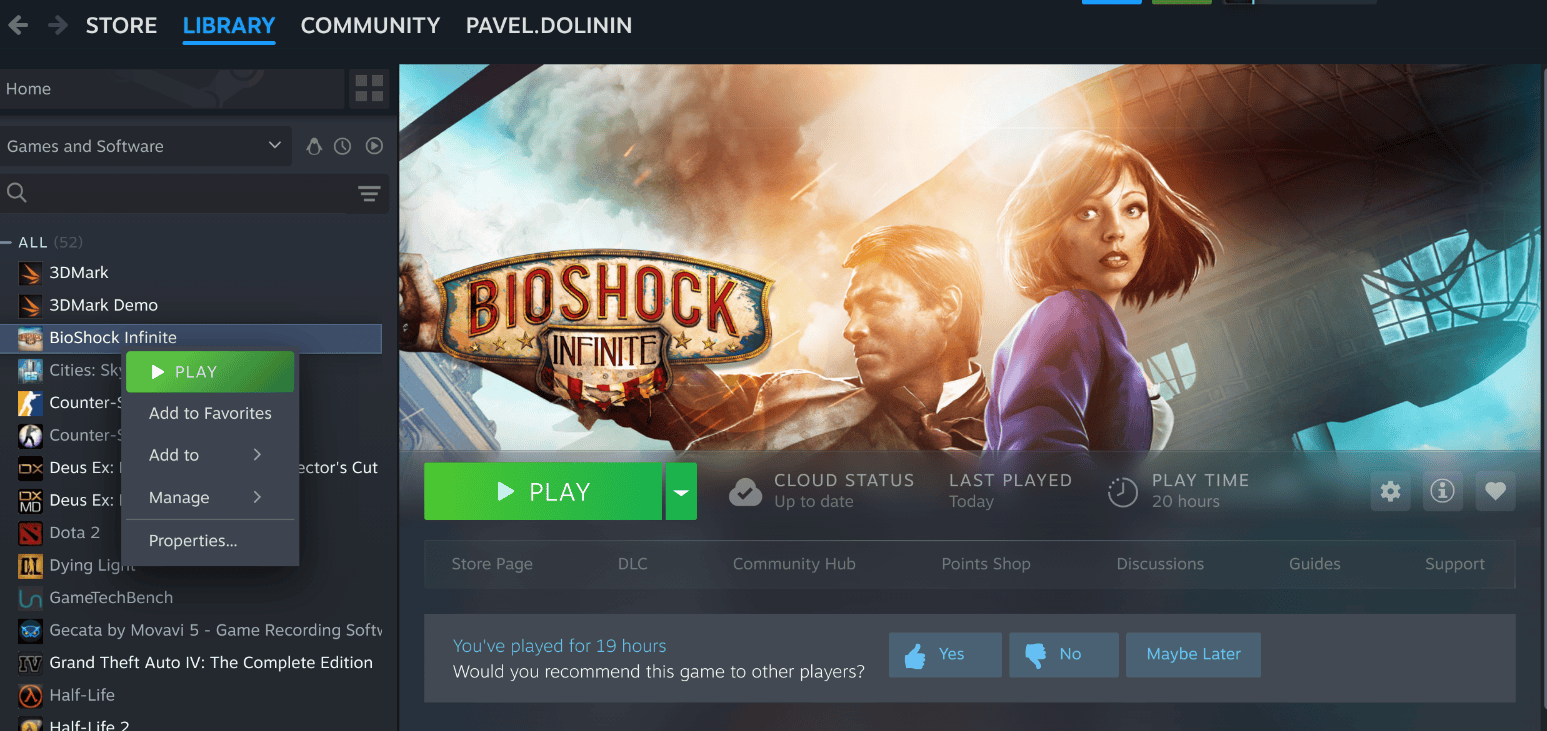
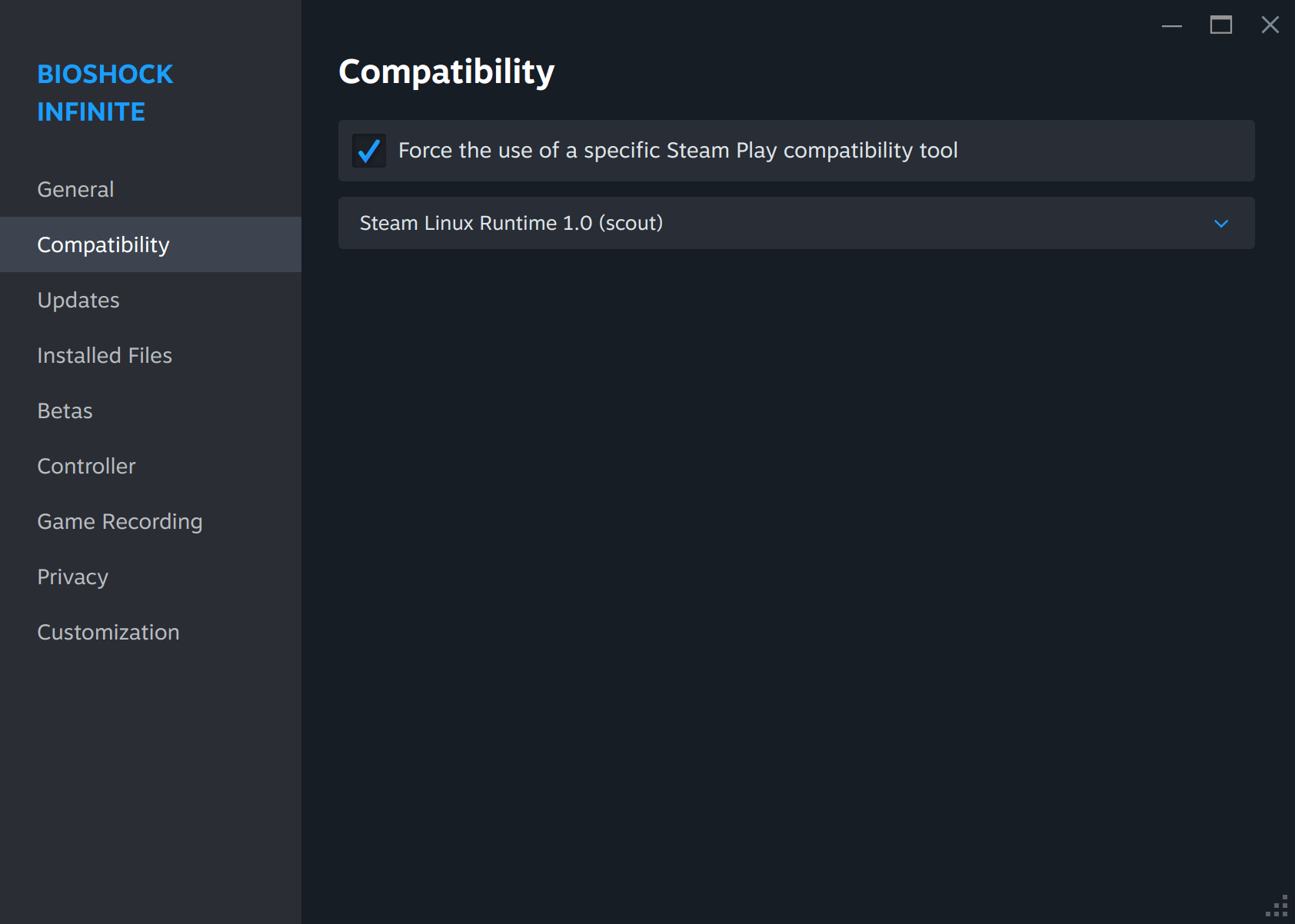
And this time — magic. The familiar Irrational Games logo appeared, and the haunting music filled the room.
I actually smiled. Like, a real smile.
The Beauty of Ultra Settings
Now, let’s get one thing straight — this game is old.
But when you crank everything to Ultra, set the resolution to 1920×1080, and push a 2080 Ti to do what it was born for, it still looks gorgeous.
The water shimmered. The clouds moved like they had a purpose. Even Booker’s hair looked more philosophical.

For a second, I sat back and thought:
“Wow, I used to play this on 1280×800 with tears in my eyes.”
Something Felt… Off
But wait.
It felt smooth, yes — but too smooth.
Like suspiciously capped-smooth.
I opened the Steam FPS counter, and there it was: 60 FPS, locked in place like a stubborn cat on a windowsill.
Now, don’t get me wrong — 60 is fine. But when you’ve got a GPU that eats tensor operations for breakfast, you expect a bit more excitement.
Then it hit me.
V-Sync.
Or, as BioShock likes to call it: Lock Frame Rate.
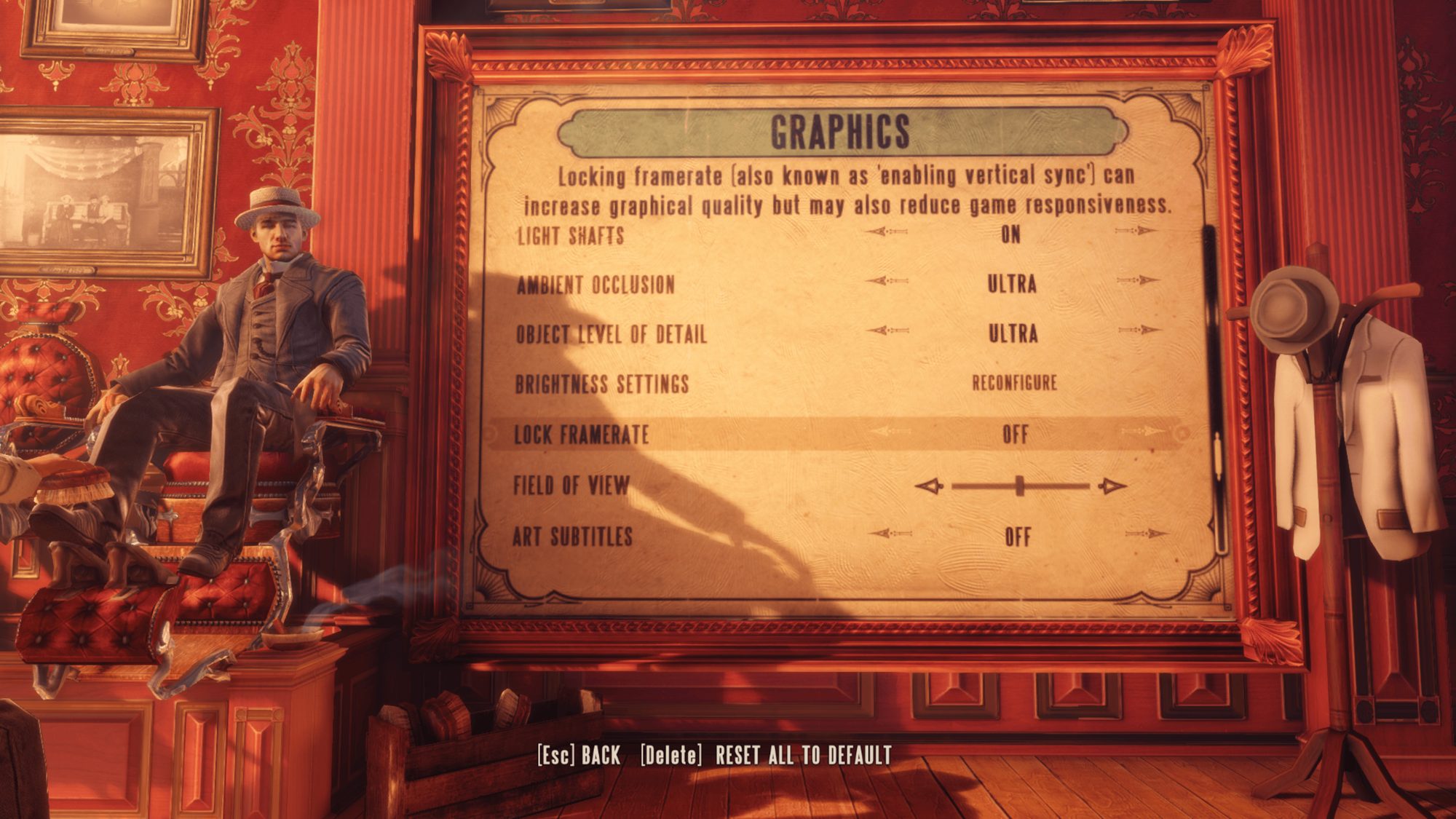
I turned it off — and the numbers exploded.
Suddenly, the frame rate was bouncing between 80 and 200, depending on where I looked.
At the sky? 150+.
At a dark alley? 100.
At Elizabeth? Still perfect.
The game had never looked or felt this alive before.
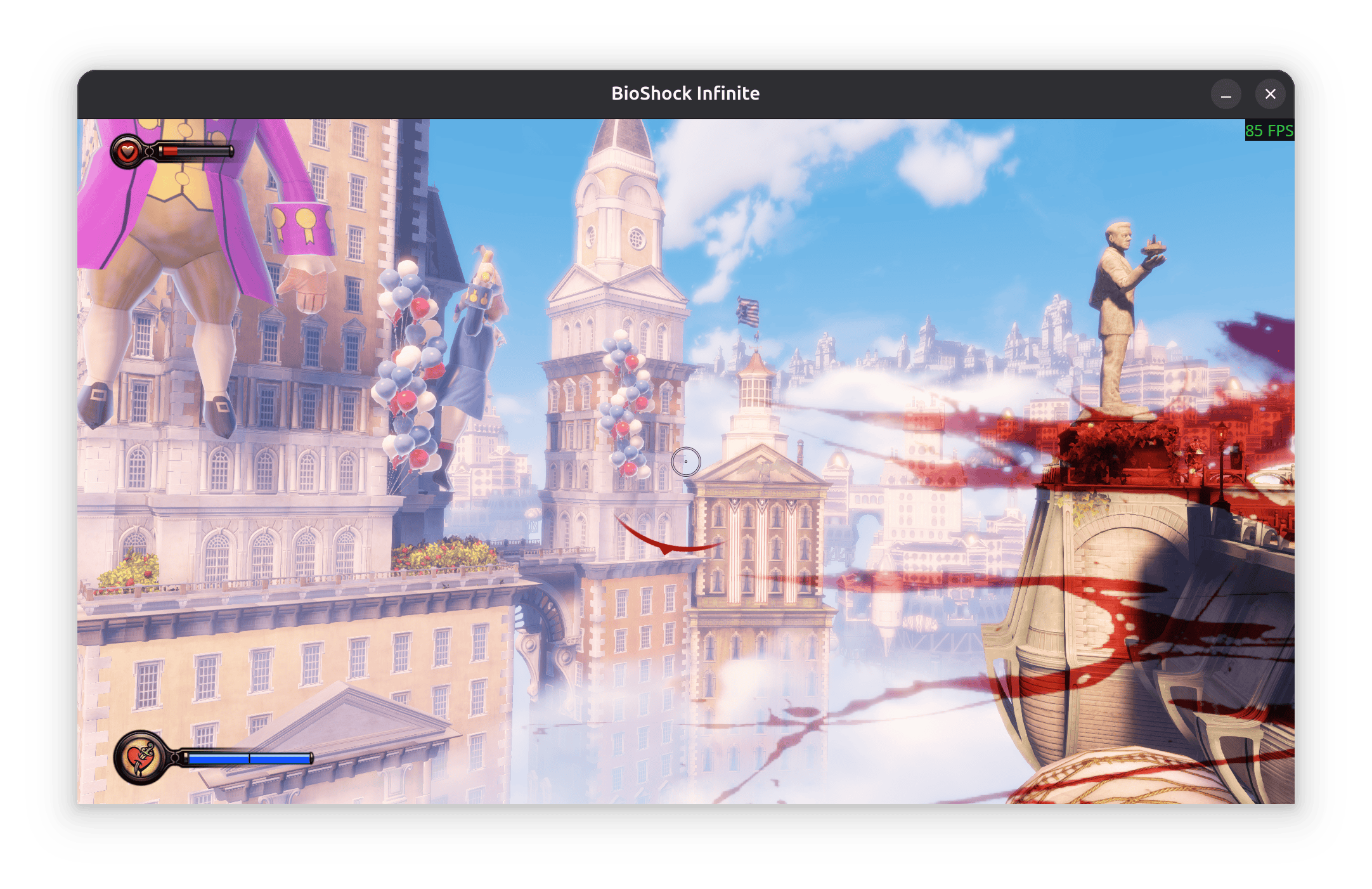
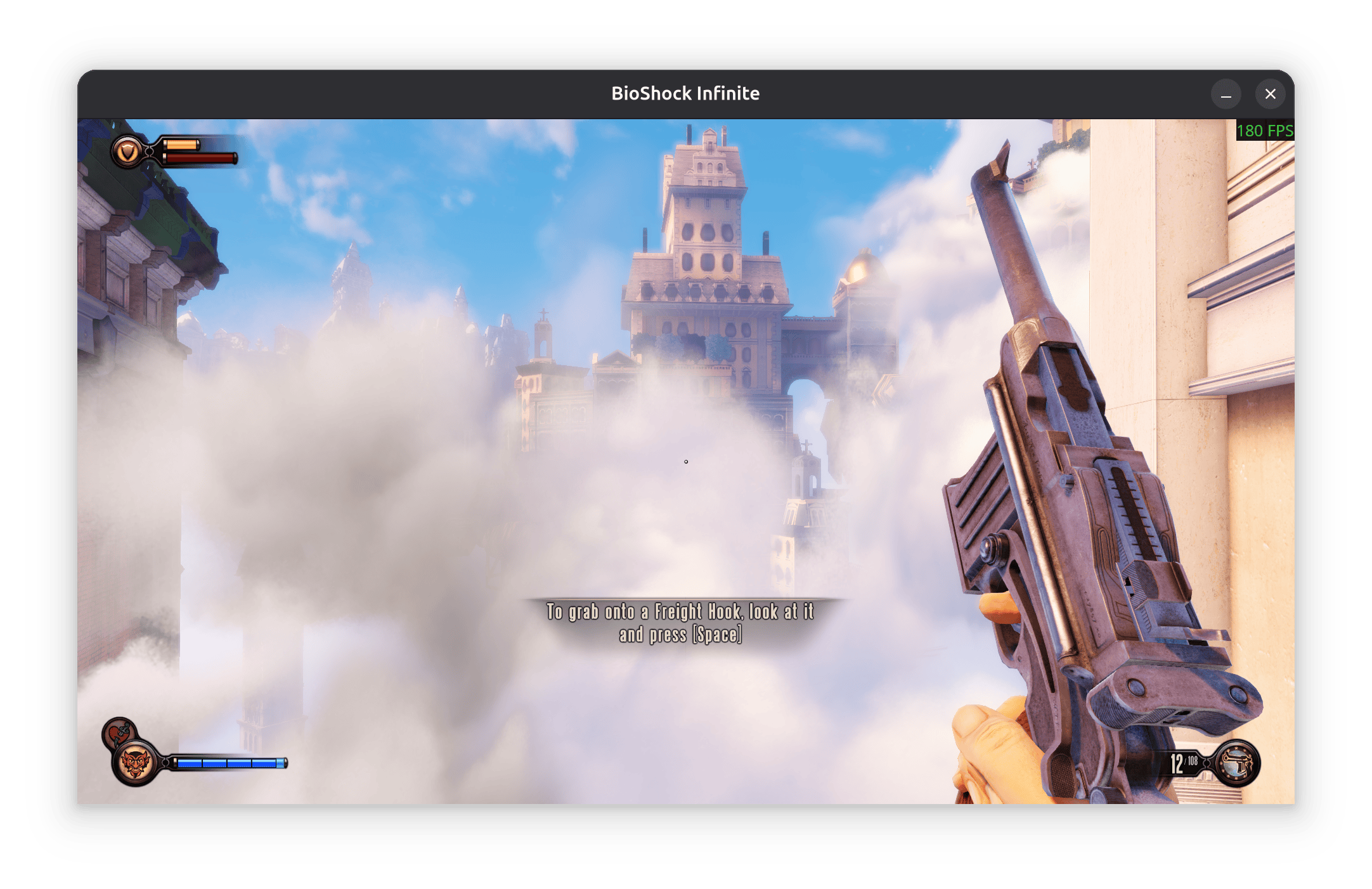
Action and No-Action FPS
The Heatwave
Then, about five minutes later, something else came alive — my GPU fan.
It went from a gentle hum to takeoff speed.
The kind of sound that makes you instinctively duck, because maybe, just maybe, your server is about to lift off the floor.
I jumped back to Ubuntu and checked: 83°C.
That’s not terrible, but it’s a bit warm. The 2080 Ti can go up to around 91°C, but I decided to help it cool down — manually cranked the fan to 75%.
The room filled with a satisfying whoosh, the temperature stabilized, and the game kept running flawlessly.
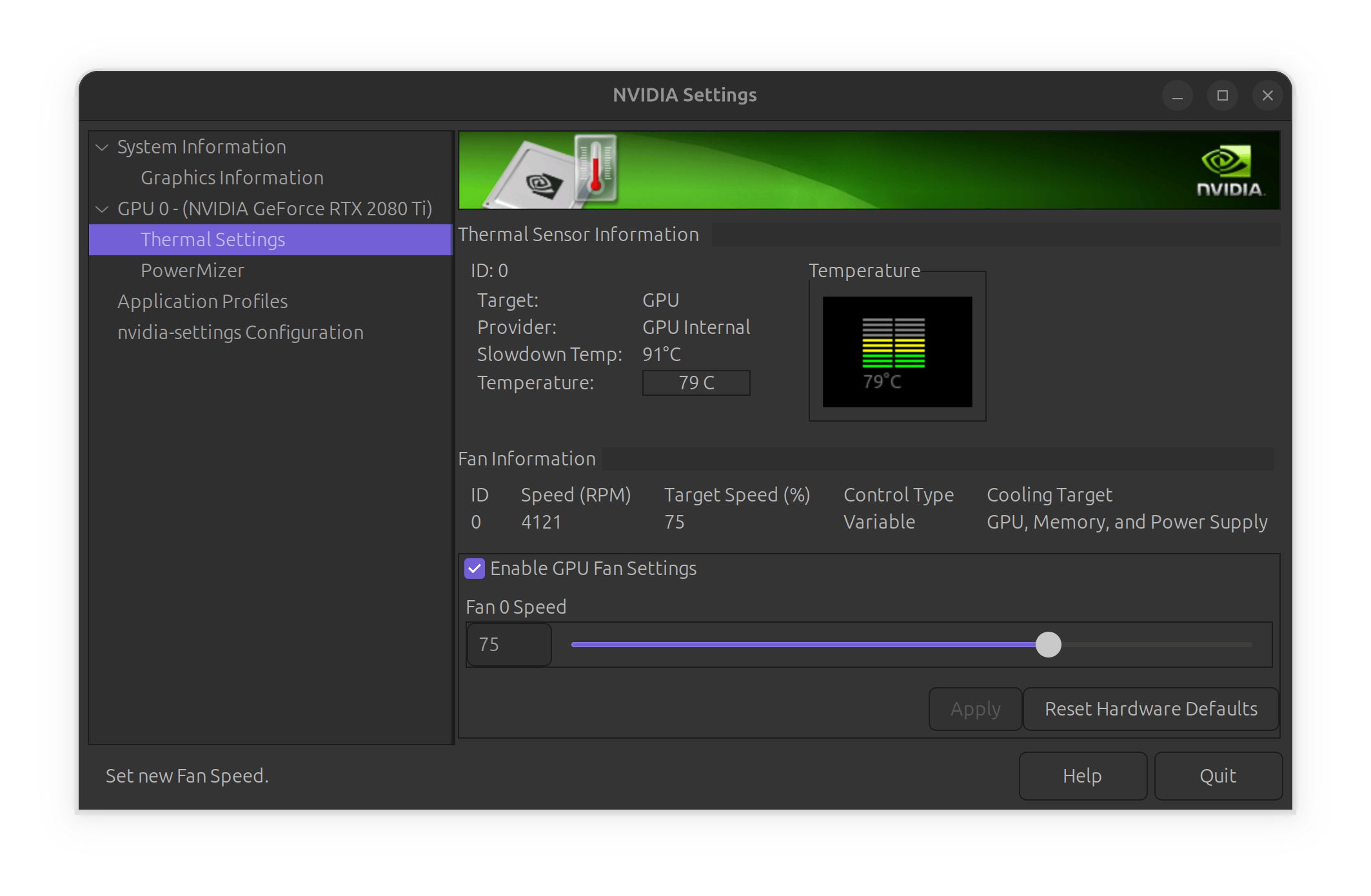
4K Ultra: The Real Show
You know what happens next, right?
If it runs well at 1080p… you must try 4K.
So I switched to 3840×2160, all settings still on Ultra, and hit Resume Game.
And wow.
Everything came to life — the floating city of Columbia looked glorious. The sun, the reflections, the detailed architecture — it all blended into this perfect nostalgic dream.
Sure, the FPS dipped a little, hovering between 70–90, but it didn’t matter. It was smooth, cinematic, and beautiful.
I caught myself whispering:
“This. This is how I wanted it to look ten years ago.”

Epilogue: Not Bad for a Budget AI Server
When I first built this machine, I called it a “budget AI server” — a workhorse for machine learning models, Docker containers, and Jenkins jobs and a lot of Virtual Machines.
And yet, here I was, spending my holiday flying through the skies of Columbia, testing frame rates instead of training neural networks.
It’s funny — sometimes you build something for serious work, and it ends up reminding you how to have fun.
So, what did I learn?
That a single 2080 Ti, even in 2025, still has plenty of power.
That Linux gaming is better than ever.
And that sometimes, delayed packages are a blessing — because they give you time to play.
Coming Next
Next time, I might throw something heavier at this setup — maybe Cyberpunk 2077, No Man’s Sky, or something that can really make the fans scream even on 1080p.
Until then, remember:
“If your GPU sounds like a jet, it’s not overheating — it’s celebrating.” 😎

