Introduction
In version control systems like Git, obtaining a copy of a project is often the first step to working with it. When starting with a Git project, you don’t just receive the latest version of the files—you also get the entire history of the project, including all past changes and versions, from its very first commit. This process is called cloning, and thanks to Git’s efficient design and data compression, it’s not as costly in terms of time or space as it sounds.
In this guide, we’ll dive deeply into the git clone command. We’ll cover everything from understanding how cloning works to obtaining a local copy of a GitHub repository, using an open-source project as an example.
1. What is Git Clone?
The git clone command is your way to download or “clone” an entire Git repository from a remote server onto your local machine. This clone includes:
- The latest version of the project files.
- The entire history of the repository, complete with commits, branches, and tags.
Unlike copying files manually, cloning brings the entire repository structure and history into your local setup, ready for you to start contributing or studying.
2. Getting Started: Preparing to Clone
To demonstrate how cloning works, let’s look at a popular open-source project, Hubot. Hubot is a chatbot framework built by GitHub, and you can find the project hosted on GitHub at the following URL:
- Hubot’s GitHub page: Hubot GitHub project
- Hubot’s Project Homepage: Hubot project homepage
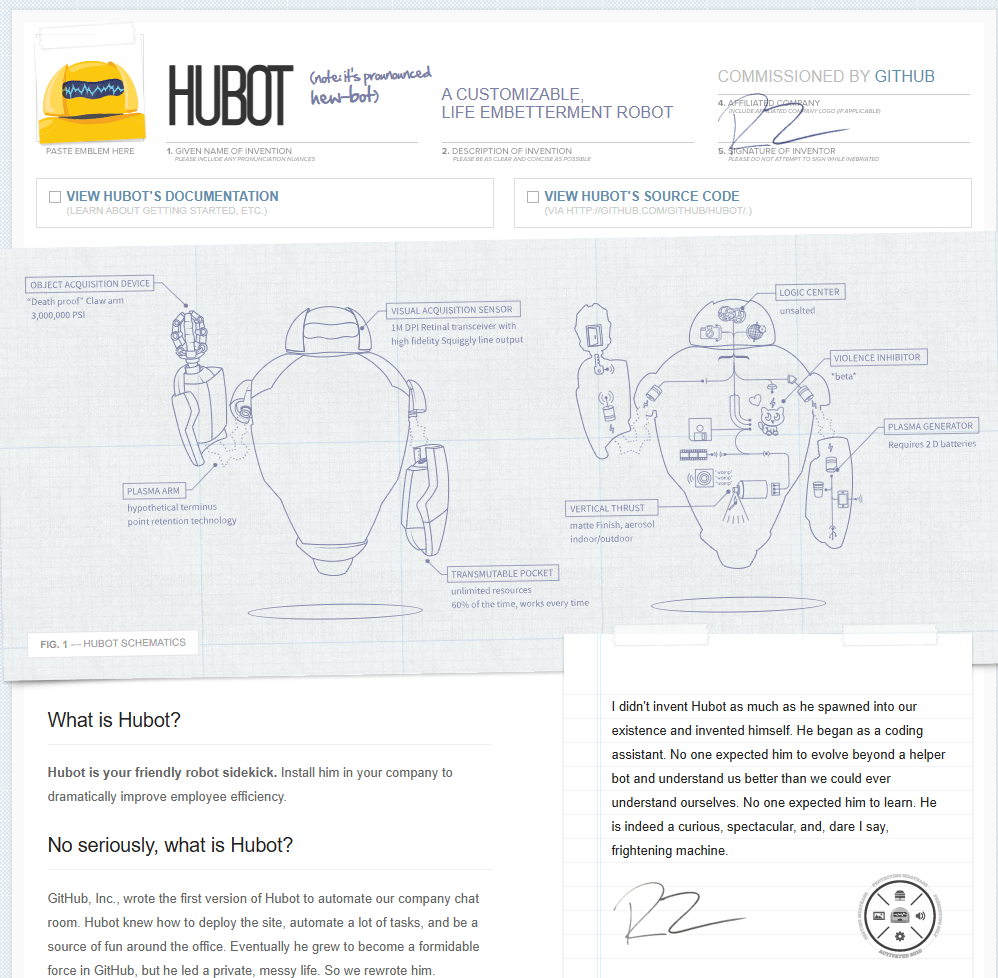
Hubot is a fascinating project with useful applications, and it’s available for anyone to download and work with. In this example, we’ll simply clone it onto our local machine.
3. Locating the Repository URL
To clone any project, the first requirement is to obtain the repository’s URL. This URL can usually be found in the project’s GitHub page under a green Code button, located in the top right of the page.
- Step-by-Step Instructions:
- Go to the GitHub repository page of the project you want to clone (in this case, Hubot).
- Click on the green Code button. This opens a dropdown with the repository URL in different formats, including HTTPS, SSH, and GitHub CLI.
- Select HTTPS if you’re new to Git, as it’s the easiest to set up. Copy the URL to your clipboard.
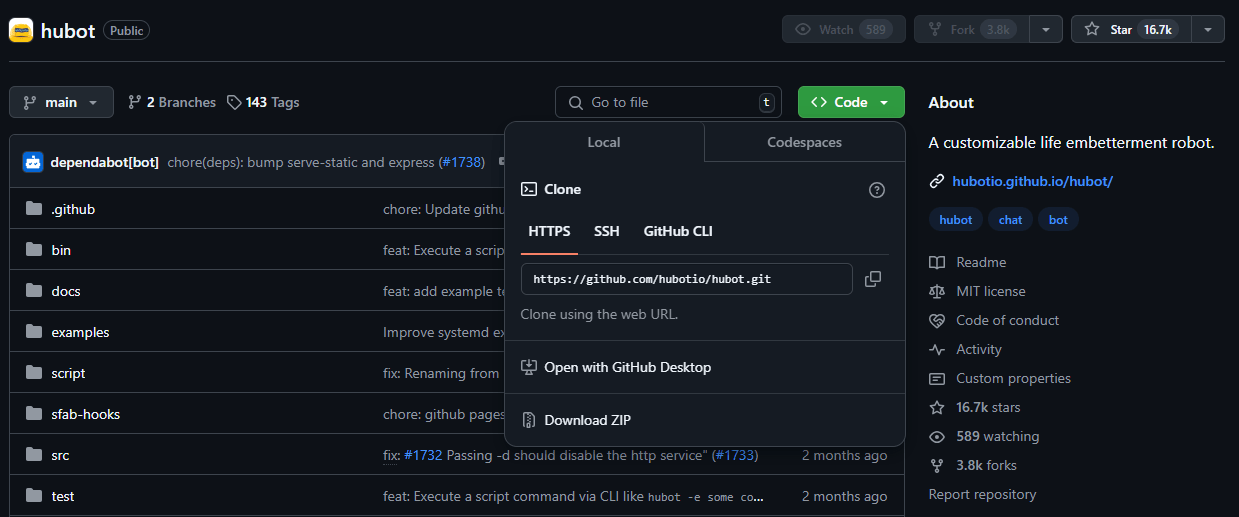
4. Cloning the Repository Using the Terminal
With the URL copied, open your terminal or command line interface. This is where you’ll execute the git clone command.
Example:
git clone https://github.com/github/hubot.git
This command tells Git to connect to the server, retrieve the repository, and download all of its contents to your local machine. Here’s how the process looks:
git clone https://github.com/hubotio/hubot.git
Cloning into 'hubot'...
remote: Enumerating objects: 9541, done.
remote: Counting objects: 100% (113/113), done.
remote: Compressing objects: 100% (71/71), done.
remote: Total 9541 (delta 56), reused 82 (delta 41), pack-reused 9428 (from 1)
Receiving objects: 100% (9541/9541), 4.30 MiB | 3.21 MiB/s, done.
Resolving deltas: 100% (5381/5381), done.Command Syntax:
git clone <repository-url>
Replace <repository-url> with the actual URL of the repository you copied.
Git will begin downloading the repository’s data, including the entire history. For small projects like Hubot, this process should only take a few seconds.
5. Examining the Cloned Repository
After the cloning completes, you’ll have a new folder on your machine with the same name as the repository, in this case, hubot. Let’s look at what’s inside this folder.
List the Directory Contents:
ls -a
The ls -a command displays all files, including hidden ones. Here, you’ll see a .git folder, which is a hidden directory that contains all of the project’s version control information. This .git folder is crucial, as it’s where Git stores the project’s complete history, including every commit, branch, and tag.
Navigate to the Cloned Directory:
cd hubot
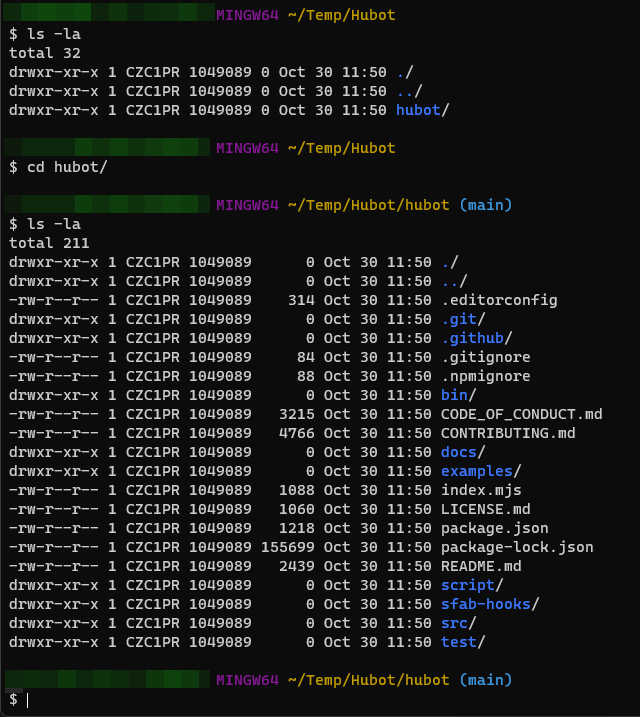
6. Verifying the Repository’s History
Because Git clones the entire history of a project, you can explore all previous versions, changes, and commits made by other contributors.
To see the full commit history, use the following command:
git log --oneline --graph
This command presents a simplified, graphical log of the project’s history. Here’s an example of the output:
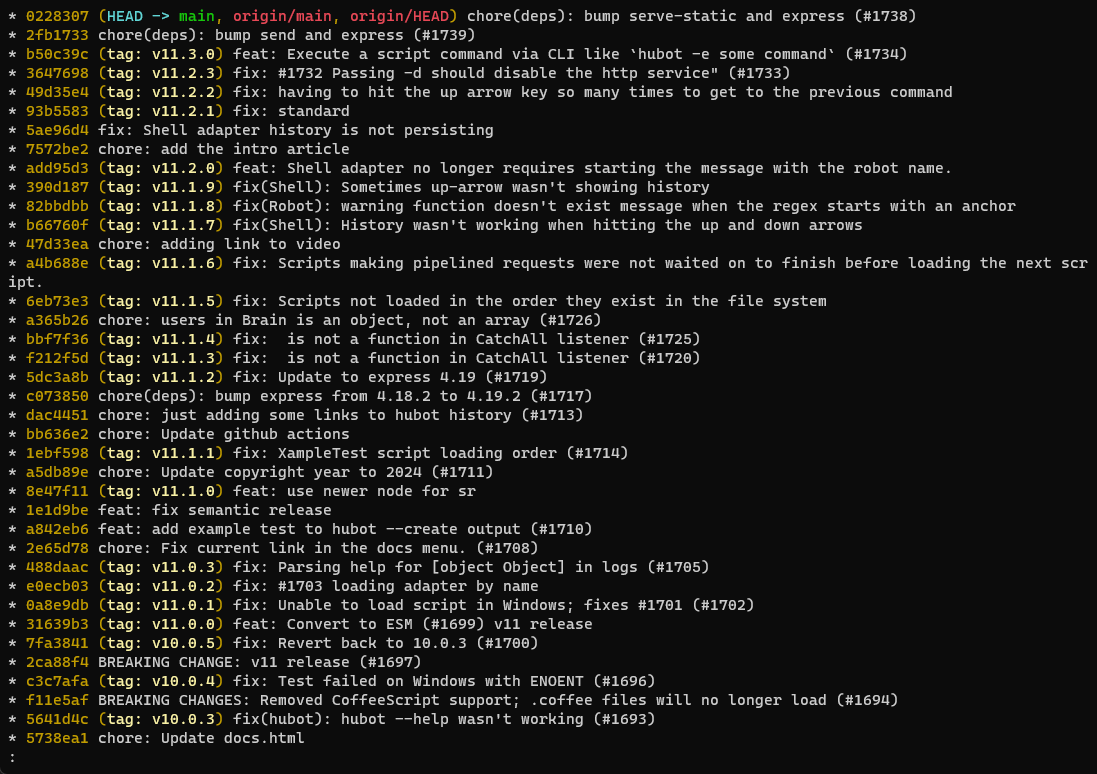
git log --oneline --graph OutputEach line in the output represents a commit, with a unique identifier (the commit hash) and a brief message describing the change. The graph visualization also shows how different branches and merges occurred over time.
7. Exploring Other Clone Options
The git clone command has additional options that allow you to customize the cloning process. Here are some of the most common ones:
Depth-Limited Clone (Shallow Clone):
For large repositories, you might not need the entire commit history. To save space, you can use a shallow clone, which limits the download to a specific number of recent commits:
git clone --depth=1 <repository-url>
This command downloads only the latest commit and ignores all older commits, making it much faster for large projects.
Cloning a Specific Branch:
If you only want a specific branch of the repository, use the -b option followed by the branch name:
git clone -b <branch-name> <repository-url>
This command clones only the specified branch instead of the default branch, which is usually main or master.
8. Common Cloning Issues and Solutions
Sometimes, you may encounter issues while cloning a repository. Here are a few common ones:
- Access Permissions: If the repository is private, you’ll need the correct permissions or access tokens to clone it. Make sure to contact the repository owner or use a personal access token (PAT) if necessary.
- Slow Network Speeds: Cloning large repositories over a slow network can take a long time. Consider using a shallow clone to reduce the download size.
Conclusion
The git clone command is essential in Git for creating a local copy of a repository, giving you access to both the latest files and the entire project history. This guide has shown you not only how to clone a repository but also how to navigate it, view its history, and optimize the cloning process using options like branch-specific and shallow clones.
With this knowledge, you’re ready to dive into any Git project with confidence. Whether you’re contributing to an open-source project, collaborating on a private repository, or experimenting in your own Git playground, git clone is your gateway to effective version control. Happy cloning!

