Introduction
VMware Fusion Pro is a powerful desktop hypervisor designed for Mac users, offering the ability to run multiple operating systems, such as Windows and Linux, alongside macOS. Whether you need it for development, testing, or general use, VMware Fusion Pro is a versatile tool that allows seamless virtualization.
After VMware's acquisition by Broadcom, the process for downloading VMware Fusion Pro changed significantly, causing confusion for many users. Previously, downloads were managed directly through VMware’s website, but now users must navigate Broadcom's Support Portal, create new accounts, and follow a more complex process. This shift in access, along with changes to product categorization, has led to frustrations as users adjust to the new system for personal and commercial use.
In this detailed guide, we’ll walk you through the steps to download VMware Fusion Pro for personal use from Broadcom’s support portal. By following these instructions, you'll be able to access the software quickly and efficiently.
1. Visit Broadcom's Support Portal
To get started, visit broadcom.com.
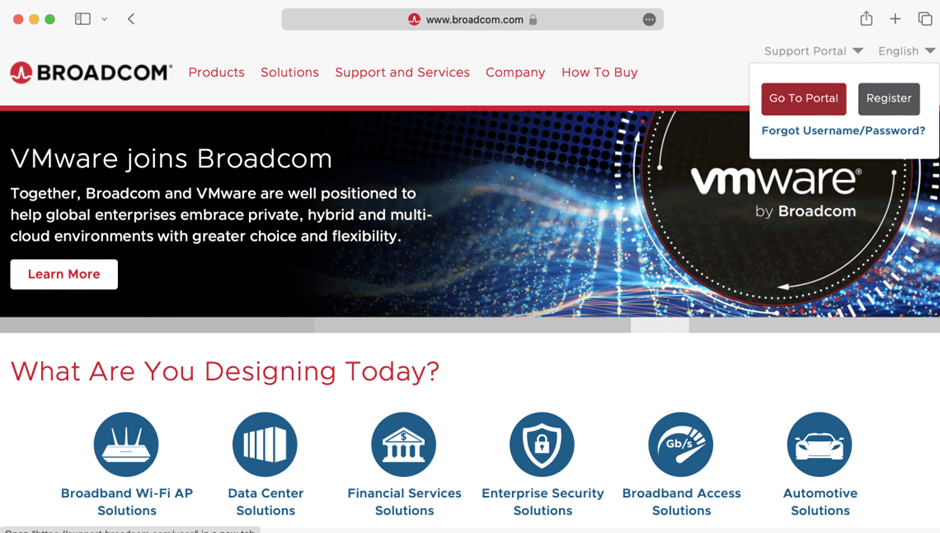
Once on the site, head to the upper right corner, where you'll see the 'Support Portal' link. Click on it to proceed.
2. Log In or Register for a Basic Broadcom Account
Once on the Support Portal page, you have two options:
- Log in: If you already have an account, click 'Go To Portal' and log in with your credentials.
- Register: If you don't have an account, click 'Register' to create a basic Broadcom account. It’s a quick process that requires only basic information.
If you choose to register, you can use this quick link to the registration form. Once you've registered, log in using your newly created credentials.
3. Navigate to the Downloads Section
Once logged in, you should be redirected to support.broadcom.com. If not, you can manually visit this URL.
- From the home page, you’ll need to click the dropdown to choose the VMware Cloud Foundation division.
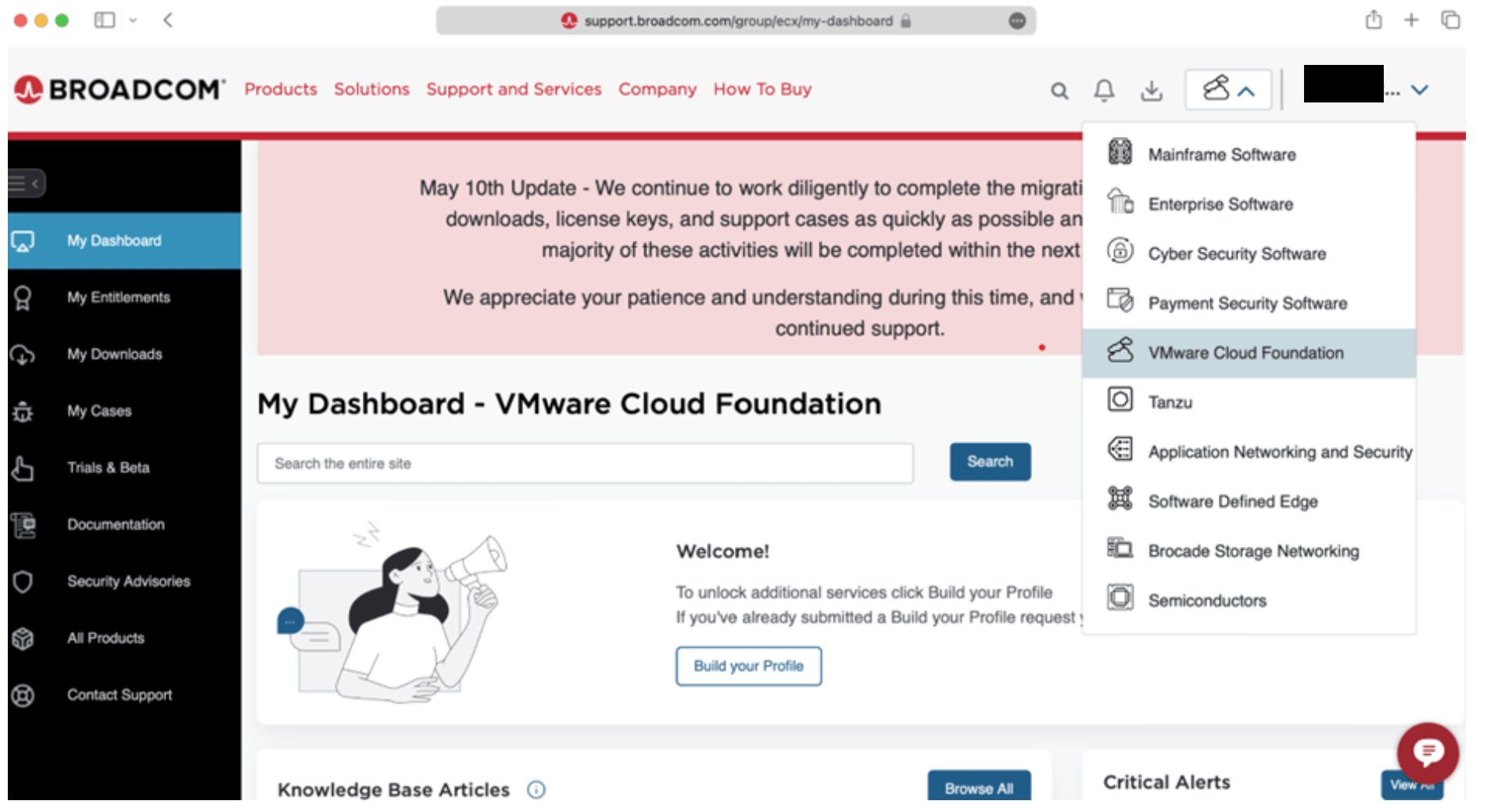
4. Access 'My Downloads'
On the left side of the screen, you’ll see a list of options. Click on 'My Downloads' to access the available software products.
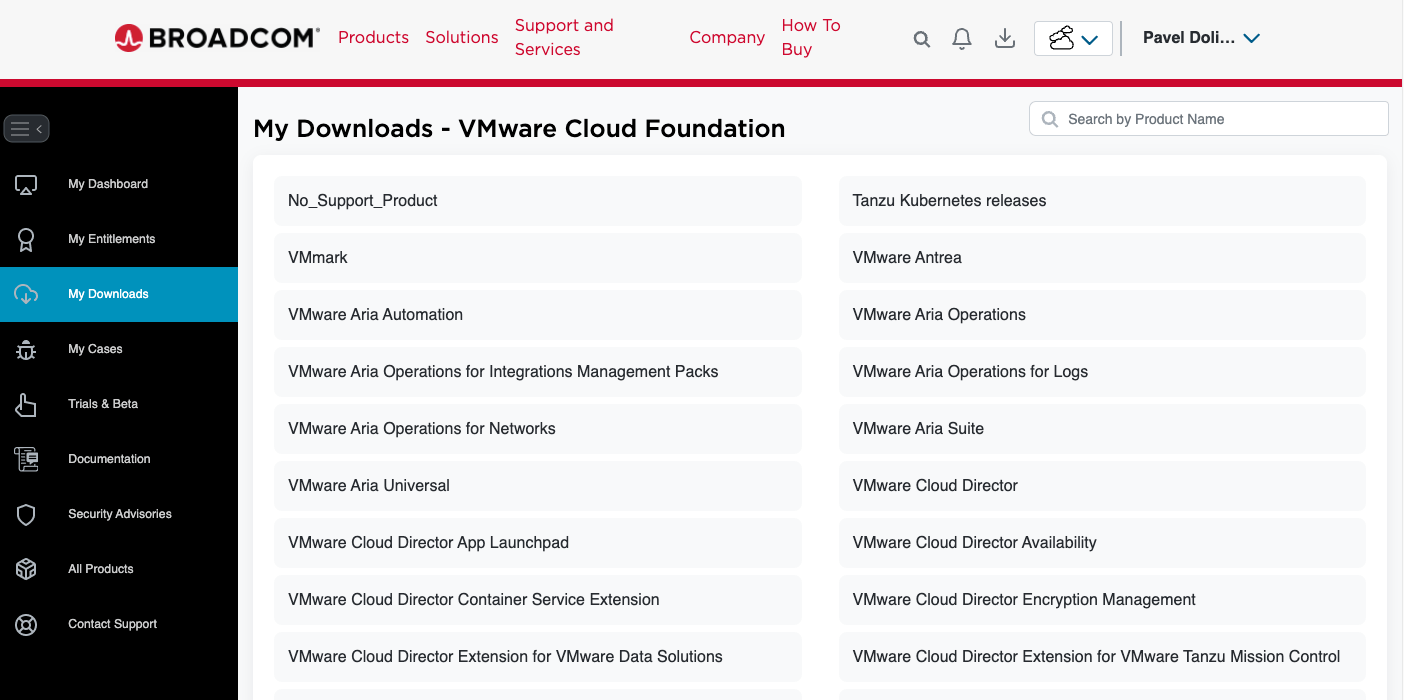
5. Search for VMware Fusion Pro
Once in the Downloads section, use the search bar to search for either Fusion. You should see options for both VMware Fusion and VMware vSphere for Personal Use.
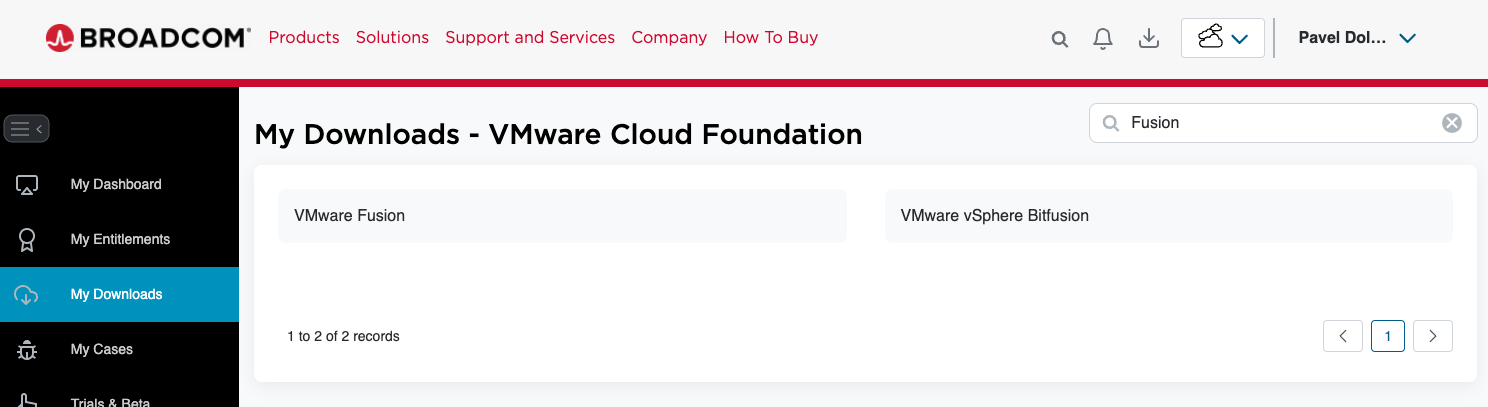
Click on 'VMware Fusion'.
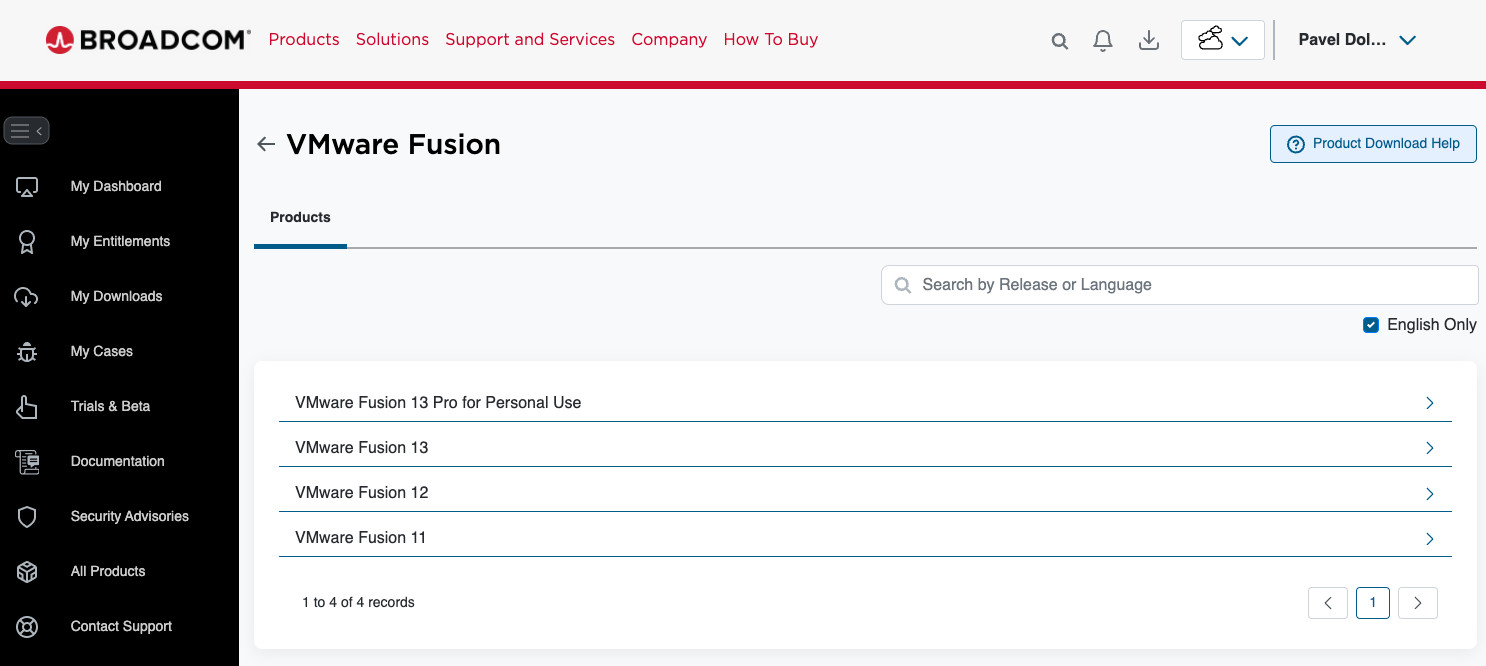
6. Select VMware Fusion Pro for Personal Use
Click on the product name 'VMware Fusion Pro for Personal Use'.
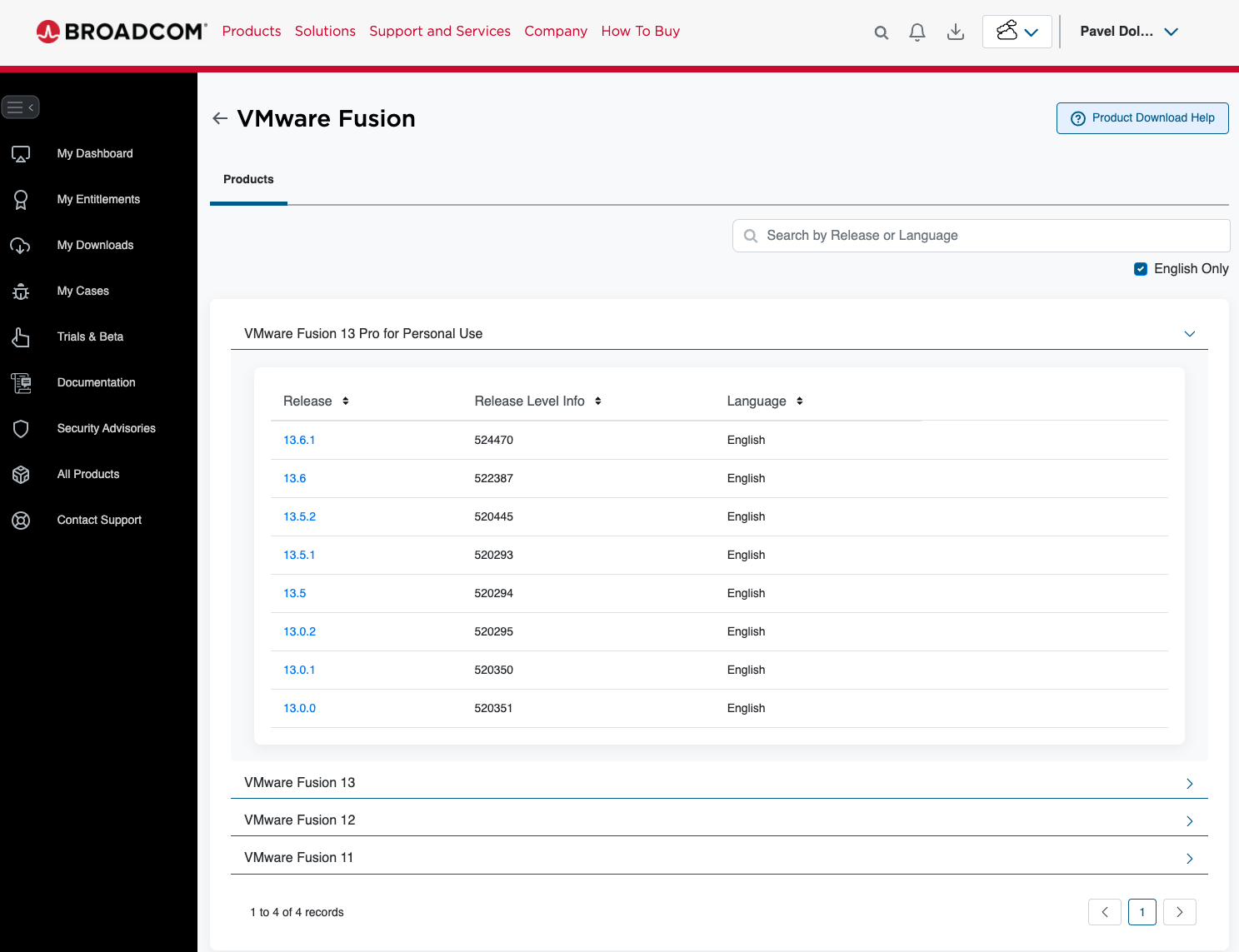
When viewing the product, you’ll notice a dropdown for the Personal Use edition. Don’t worry—this version contains the exact same binaries as the commercial edition, but it’s licensed specifically for personal use.
7. Choose the Version and Download
Next, select the desired version of VMware Fusion Pro. Currently, the latest and greatest release is 13.6.1.
Click the version that suits your needs and proceed to download the installer.
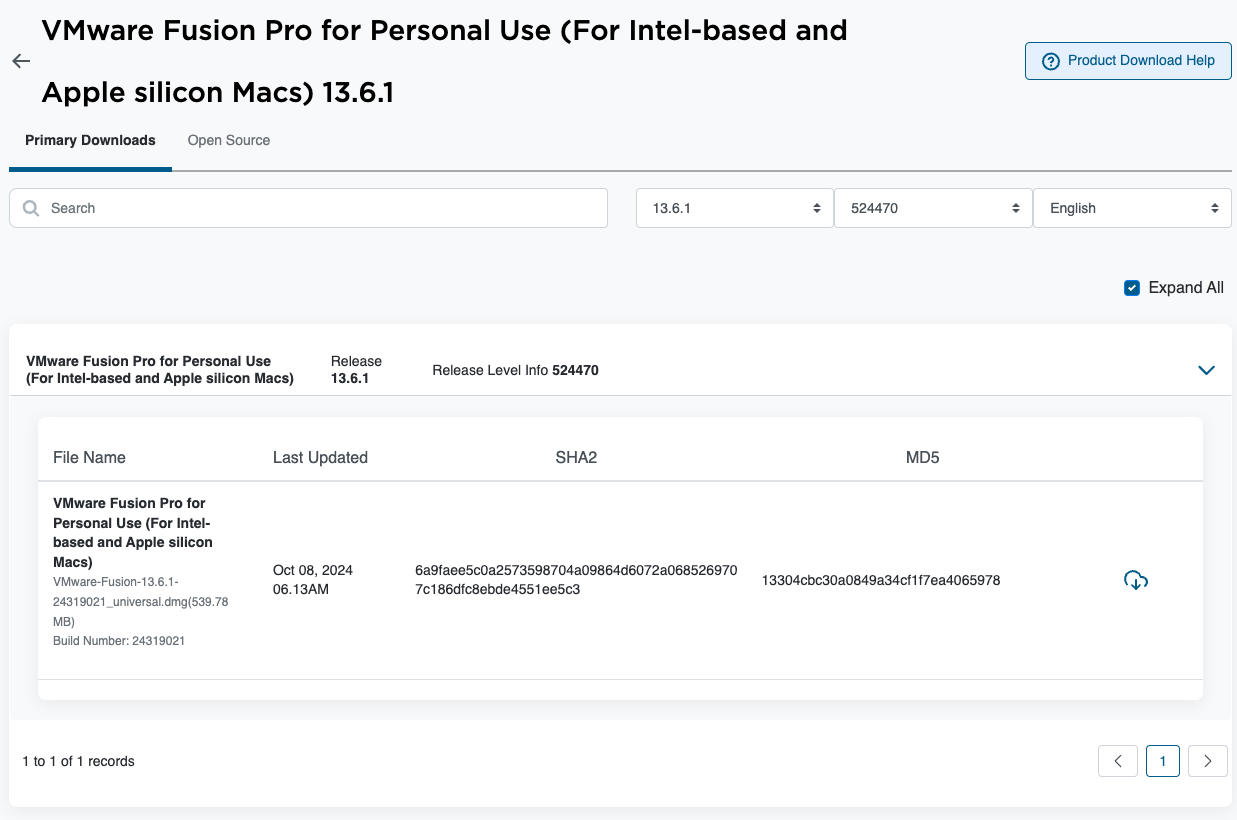
Conclusion
Downloading VMware Fusion Pro for personal use is straightforward once you’re familiar with the Broadcom Support Portal. Whether you're using it for personal projects, development, or learning, VMware Fusion Pro provides the full power of virtualization with the convenience of being Mac-native.
Follow this guide step by step, and you'll have VMware Fusion Pro installed and ready to use in no time!

