Introduction to Software Installation in Ubuntu
Installing software on Ubuntu is a straightforward task, but it differs significantly from how it’s done on operating systems like Windows or macOS. Instead of downloading software from websites and running installers, most software on Ubuntu is installed from official repositories using a package manager.
Ubuntu offers multiple ways to install software, each with its strengths and use cases. The most popular methods are through the APT package manager and the Ubuntu Software Center. Additionally, Snap packages and Flatpak provide modern alternatives for installing software.
In this guide, we’ll explore the most common ways to install software on Ubuntu, including how to use APT, the Ubuntu Software Center, and other methods like Snap and Flatpak.
2. The APT Package Manager
2.1 What Is APT?
APT (Advanced Package Tool) is a command-line package management system used by Debian-based Linux distributions, including Ubuntu. It allows users to install, upgrade, and remove software packages from the official Ubuntu repositories and other third-party sources.
APT is a robust and efficient tool for handling software management tasks in Ubuntu, making it the backbone of software installation on this platform. APT handles package dependencies automatically, ensuring that all necessary software components are installed or updated when needed.
2.2 How APT Works
APT communicates with online repositories that contain pre-compiled software packages for Ubuntu. When you request a package to be installed, APT checks the available package lists, downloads the package along with its dependencies, and installs it on your system.
APT works with .deb packages (Debian packages), which contain the software and metadata needed for installation.
2.3 Common APT Commands
Here are some common APT commands you’ll need to manage software on Ubuntu:
2.3.1 Updating Package Lists
Before installing or updating software, it's essential to update your package lists to ensure that you're working with the latest available versions:
sudo apt update
This command fetches the latest information from the repositories configured on your system. It doesn’t upgrade any packages; it only updates the list of available software.
2.3.2 Installing Software with APT
To install a package using APT, use the following command:
sudo apt install <package-name>
For example, if you want to install git, you would run:
sudo apt install git
APT automatically resolves and installs any dependencies required by the package.
2.3.3 Removing Software with APT
If you no longer need a package, you can remove it with this command:
sudo apt remove <package-name>
For example:
sudo apt remove git
This command removes the software but retains the configuration files. If you want to remove the configuration files as well, use:
sudo apt purge <package-name>
2.3.4 Searching for Software with APT
If you're not sure of the exact name of a package, you can search for it using APT:
apt search <keyword>
For example, searching for "git" will return a list of all packages related to git.
2.3.5 Upgrading the Entire System
To upgrade all installed packages to the latest available versions, use the following command:
sudo apt upgrade
This command will download and install the latest versions of all packages on your system.
For a more comprehensive upgrade that also removes obsolete packages and installs new dependencies, use:
sudo apt full-upgrade
2.3.6 Handling Dependencies
One of APT's strengths is its ability to manage dependencies. It ensures that all necessary packages are installed along with the software you request. If dependencies are no longer required (often called "orphaned" packages), you can clean them up with this command:
sudo apt autoremove
This command removes any orphaned packages that are no longer needed.
2.4 Best Practices for Using APT
- Always update your package list before installing new software. This ensures you get the latest versions of packages.
- Use
apt autoremoveregularly to remove unneeded dependencies and free up disk space. - Be cautious with the
apt full-upgradecommand, as it can remove packages if needed to resolve conflicts.
3. The Ubuntu Software Center
While APT is a powerful tool for software management, not everyone is comfortable using the command line. For users who prefer a graphical interface, the Ubuntu Software Center is an excellent alternative.
3.1 What Is the Ubuntu Software Center?
The Ubuntu Software Center (often simply referred to as "Software") is a graphical application that allows users to browse, install, and manage software on their Ubuntu system. It provides an easy-to-use interface and offers access to software from the official Ubuntu repositories, as well as Snap packages.
3.2 Key Features of Ubuntu Software Center
- Graphical interface: The Software Center allows users to search for and install software with just a few clicks, making it accessible to beginners.
- Application categories: Software is organized into categories like "Development," "Graphics," and "Games," making it easy to find what you need.
- Reviews and ratings: Users can read reviews and ratings for applications, helping them make informed decisions about what to install.
- One-click installation: You can install, update, and remove software easily with a single click.
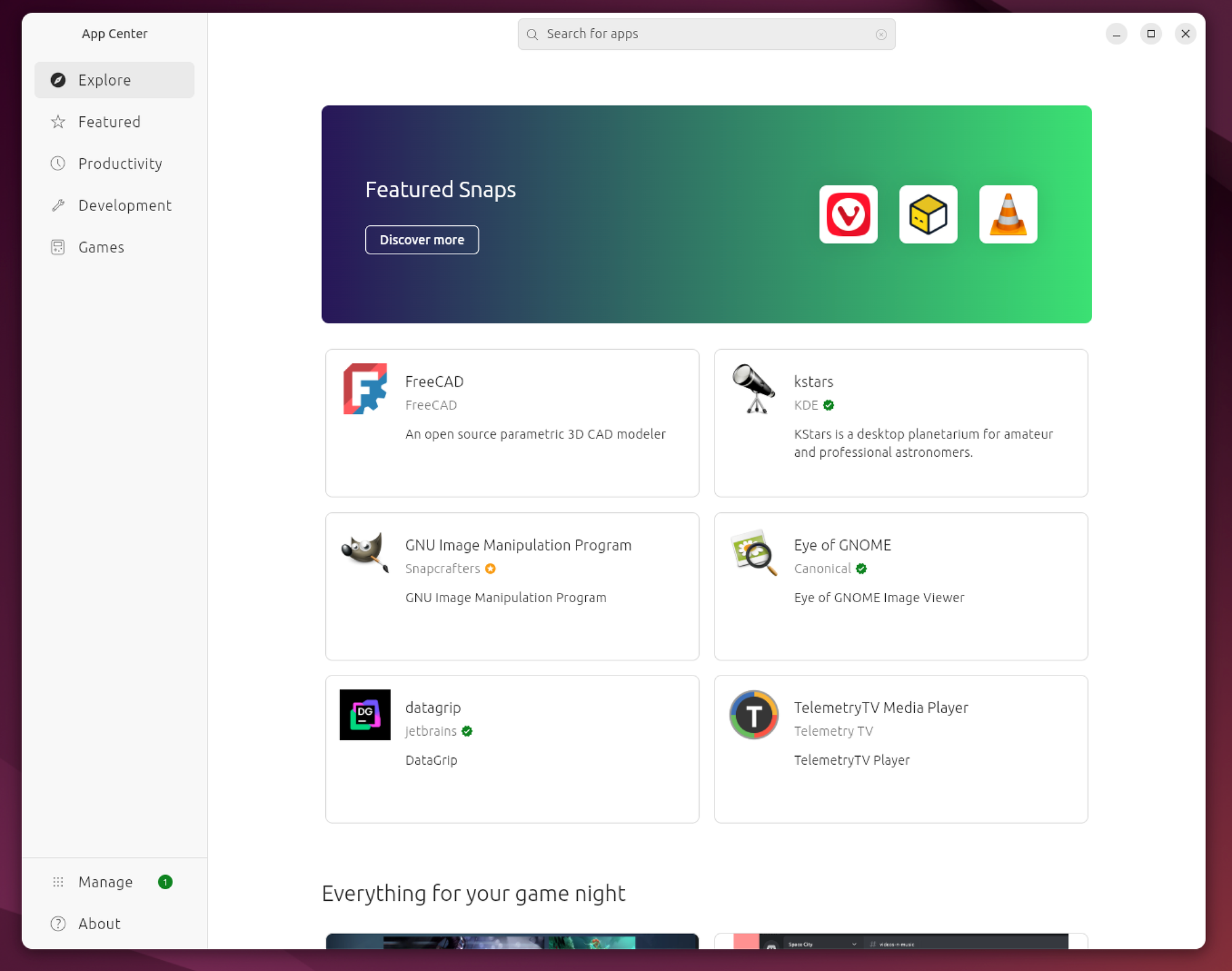
3.3 How to Install Software Using Ubuntu Software Center
- Open the Ubuntu Software application from the menu.
- Use the search bar to look for the application you want to install, or browse by category.
- Once you find the software you want, click on it to view more details, including screenshots, reviews, and ratings.
- Click the Install button to start the installation process.
- Authenticate with your password if required, and the Software Center will install the application for you.
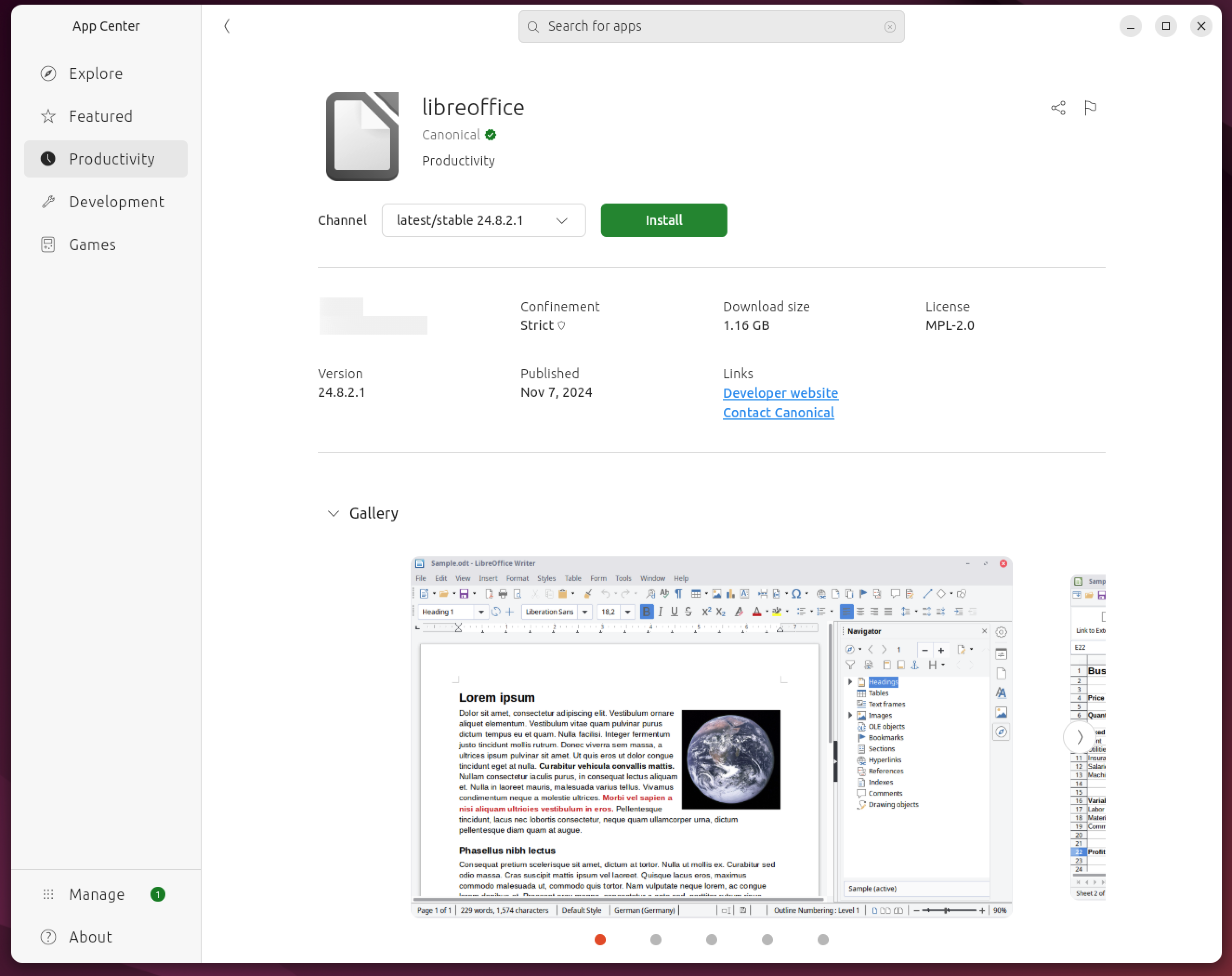
3.4 Advantages and Disadvantages of Ubuntu Software Center
Advantages
- Beginner-friendly: No command-line knowledge is required.
- Easy access to popular applications: Applications are categorized and searchable.
- Snap integration: The Software Center supports both traditional
.debpackages and Snap packages.
Disadvantages
- Limited control: Advanced users may find the Software Center too basic compared to APT.
- Performance: The Software Center can sometimes be slow or unresponsive, particularly on older machines.
4. Snap Packages and Flatpak
In addition to APT and the Ubuntu Software Center, Ubuntu supports modern package management systems like Snap and Flatpak, which provide a containerized way to install software.
4.1 What Are Snap Packages?
Snap is a package management system developed by Canonical (the makers of Ubuntu). Snap packages are containerized applications that include all their dependencies, ensuring that they work consistently across different Linux distributions.
4.2 Installing Snap Packages on Ubuntu
To install Snap packages, you need the snapd service, which is usually installed by default on modern versions of Ubuntu. You can install Snap packages using the following command:
sudo snap install <package-name>
For example, to install the VLC media player using Snap, you would run:
sudo snap install vlc
4.3 Flatpak on Ubuntu
Flatpak is another package management system that offers similar functionality to Snap. Flatpak is also focused on providing containerized applications that are distribution-independent. Flatpak is not installed by default on Ubuntu, but you can install it by following these steps:
sudo apt install flatpak
To search for Flatpak applications, you’ll need to add the Flathub repository:
flatpak remote-add --if-not-exists flathub https://flathub.org/repo/flathub.flatpakrepo
Once installed, you can use Flatpak commands to manage packages, just like Snap or APT.
Conclusion
Ubuntu provides a versatile and powerful set of tools for installing software, ranging from the command-line-based APT to the beginner-friendly **
Ubuntu Software Center**. The inclusion of modern package formats like Snap and Flatpak offers even more flexibility, ensuring that you can find and install the applications you need in a way that works best for you.
Whether you're an advanced user comfortable with the command line or a newcomer to Linux, Ubuntu's software management tools make it easy to keep your system up to date and install new applications quickly. The key is finding the method that works best for your workflow, and now that you have a solid understanding of APT, the Software Center, and Snap, you're well-equipped to manage software on your Ubuntu system.
Happy installing!

