Introduction — A Decade-Old Legend Still Alive
As I’ve mentioned in previous posts, one of my ongoing side projects is keeping my old Dell XPS 15 alive — not just alive, but thriving.
This laptop is almost ten years old now, which in computer years makes it somewhere between ancient relic and archaeological artifact.
But like an old Mercedes diesel, it still runs beautifully — if you’re willing to get your hands dirty occasionally.
Recently, I decided to give it a full spa treatment:
- Replace the sticky palm rest and keyboard frame.
- Upgrade the RAM from 32 GB up to 64 GB (I heard it can be done).
- Swap the SSD for a bigger 2 TB drive.
- Replace the battery again.
- Replace the cursed Broadcom Wi-Fi card that has been ruining my Linux life since the day I installed Ubuntu.
And today, dear reader, we are going to do that last one.
It was a long road, but oh — the results were worth every screw turned and every Linux reboot.
1. Why Replace the Wi-Fi Card?
If you’ve ever installed Ubuntu or any other Linux distro on a Dell XPS, you probably know this pain:
The Broadcom wireless card works — technically. But it behaves like an old modem that occasionally decides to go on a coffee break.
Symptoms include:
- Random disconnects from Wi-Fi,
- Bluetooth devices dropping out mid-sentence,
- Audio in Bluetooth headphones turning into what sounds like a metal grinder chewing glass,
- Kernel logs are filling with
firmware: failed to load brcmfmacerrors.
You can spend hours — no, years — reading forum threads, applying kernel patches, editing mysterious modprobe configs, blacklisting the default drivers and reenabling them, and praying to Linus Torvalds for mercy.
But in the end, there’s one simple truth:
You can’t fix a bad card with good intentions.
So instead of yet another forum-scrolling marathon, I decided to take the radical path: physically remove the problem.
2. The Great Disassembly — Getting to the Wi-Fi Card
Because I had already taken the laptop apart to replace the top palm rest, I was halfway there.
Let me tell you — the Dell XPS 15 is a beautifully engineered machine. But whoever designed it clearly hated people who repair laptops for fun.
To get to the palm rest, I had to remove:
- Unscrew the bottom panel,
- Disconnect the battery,
- Remove the heatsink assembly,
- Detach the fans,
- Unplug the speakers, display cable, and I/O board.
- Finally, lift the motherboard out of the chassis.
So I wasn't warry about taking a part anything.

It’s connected through an M.2 Key-E slot, and has tree tiny coaxial connectors for the Wi-Fi antennas.
One slip of your screwdriver, and you’re spending the evening on eBay looking for new cables or even a motherboard, so be careful.
3. The Culprit — Broadcom BCM943602BAED
Let’s give a moment of silence to the little monster that caused so much pain.
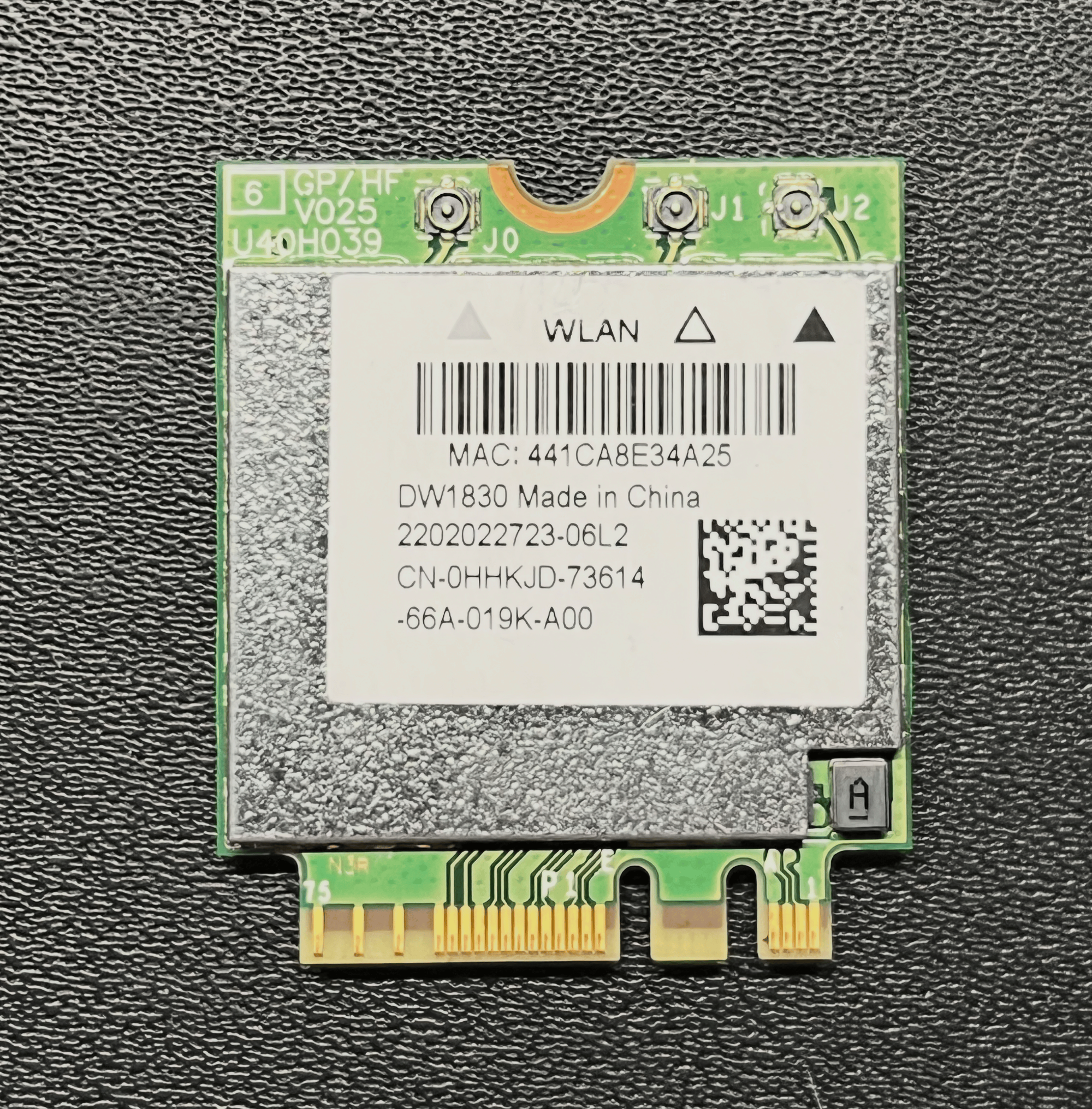
This Broadcom card was fine back in the Windows 8 era.
But in Linux, it’s a recurring nightmare.
Driver support is patchy, firmware blobs are unreliable, and power management is chaotic.
Even after years of kernel improvements, the i915 and brcmfmac duo still likes to fight during resume/suspend cycles.
And if you’re running a dual-GPU setup (Intel + NVIDIA), things get even spicier — random hangs, high CPU usage, and Bluetooth that occasionally forgets it’s Bluetooth.
So yes, time to say goodbye.

4. Choosing the Replacement — Welcome, Intel Killer
When you start looking for M.2 Wi-Fi cards, it’s like stepping into an endless buffet.
Intel, Realtek, Qualcomm, MediaTek — everyone makes one. Prices? Most of them hover around $10-20.
Ten dollars!
That’s the price of two cups of coffee, and yet I had spent years tweaking kernel parameters instead.
After some light Googling, I found that the Intel Killer AX1650 (a Wi-Fi 6 + Bluetooth 5.1 combo) has excellent Linux support.
The drivers are included in modern kernels out of the box — no need for proprietary firmware downloads or black magic rituals.
So I ordered the cheapest one I could find.
Then, because I live in Israel, I waited what felt like an eternity — about a month — for the postal system to deliver it.

5. Installation — Five Minutes of Glory
Once the new card finally arrived, the installation was surprisingly painless:
- Remove the old Broadcom card (one screw and two antenna cables).
- Slide in the Intel Killer card into the same M.2 slot.
- Reconnect the antennas — make sure they snap firmly in place.
- Secure the screw.
- Reassemble the laptop.
That’s it.
No magic smoke, no kernel panic, no angry penguin icons on boot.
When I powered it up, Ubuntu immediately detected the new card.dmesg looked beautifully boring — which is exactly what you want.
Wi-Fi connected instantly at 5 GHz, and Bluetooth paired with my mouse, keyboard, and headphones without a single glitch.
6. Enter the Intel® Wi-Fi 6E AX211: Because “Good Enough” Wasn’t Enough
Just when I thought my wireless adventures were over — that the Intel Killer AX1650 had finally brought peace to my Dell XPS 15 — I did something entirely predictable.
I opened another browser tab, found a newer card, and clicked Buy Now.
Because if there’s one thing I’ve learned about tech upgrades, it’s this:
Satisfaction lasts exactly as long as your next Newegg tab stays closed.
6.1 Why Switch Again?
The Killer AX1650 had been flawless: stable, fast, and immune to the Bluetooth chaos that haunted me for years.
But curiosity, and maybe a mild case of tech addiction, got the better of me.
I discovered the Intel® Wi-Fi 6E AX211, the next evolution in Intel’s wireless lineup.
Unlike the AX1650, which supports the traditional 2.4 GHz and 5 GHz bands, the AX211 adds the new 6 GHz spectrum, a glorious slice of unpolluted radio heaven.
For anyone living in a Wi-Fi-dense apartment block (where even your fridge probably emits Wi-Fi now), 6 GHz is the holy grail:
- Far less interference
- Higher bandwidth
- Lower latency
- And a shiny new reason to unscrew your laptop again
6.2 The Specs (Because Numbers Are Fun)
| Feature | Intel Killer AX1650 | Intel® Wi-Fi 6E AX211 |
|---|---|---|
| Wi-Fi Standard | 802.11ax (Wi-Fi 6) | 802.11ax / 6E |
| Bands | 2.4 GHz + 5 GHz | 2.4 + 5 + 6 GHz |
| Bluetooth | 5.1 | 5.3 |
| Max Speed | ~2.4 Gbps | ~3.0 Gbps |
| M.2 Slot | Key-E | Key-E (same slot, easy swap) |
| Kernel Support | 5.10+ | 5.17+ (native) |
That last line is important: the AX211 requires a newer kernel, ideally Linux 5.17 or later, since support for the iwlwifi-ty-a0-g0 firmware appeared around that version.
Luckily, my system was already running Ubuntu 25.04, so the driver was ready and waiting.
6.3 Installation — Take Two (Now With Fewer Screws Lost)
Physically, the swap was identical to the first one:
- Unscrew the bottom panel.
- Disconnect the battery (yes, every time — don’t skip this).
- Remove one screw holding the old card.
- Disconnect antennas, insert the AX211, and reconnect everything.

This time, it took less than five minutes — mostly because I’d done it before and had all the right screwdrivers ready.
Experience truly is the best cable-routing teacher.
When I powered the machine up, Ubuntu immediately greeted me with:
iwlwifi 0000:3a:00.0: loaded firmware version 77.c2e5b0b3.0 ty-a0-gf-a0-77.ucode op_mode iwlmvm
No errors. No red flags. Just calm, orderly kernel messages.
That’s when you know you’re living your best Linux life.
6.4 Firmware & Driver Notes
If your AX211 isn’t recognized, here’s what you should check:
- Kernel version: Must be 5.17 or newer.
Logs: Check with:
dmesg | grep iwlwifi
If you see missing firmware errors, you’re likely on an older kernel or missing the right blob.
Modules loaded:
lsmod | grep iwlwifi
You should see iwlwifi and iwlmvm listed.
Firmware package: Install or update linux-firmware:
sudo apt install linux-firmware
sudo update-initramfs -u
For most users on Ubuntu 22.04+ or 24.04, everything “just works.”
That’s the beauty of Intel — no more out-of-tree nonsense.
6.5 Troubleshooting AX211 (If You’re Unlucky)
Of course, not every story ends perfectly.
Here are the most common hiccups I’ve seen others report:
| Issue | Cause | Fix |
|---|---|---|
| 6 GHz band not visible | Router or region doesn’t support it | Check router firmware, enable 6E mode |
| Random disconnects | Aggressive power management | Disable with iw dev wlan0 set power_save off |
| No Bluetooth | BIOS toggle or kernel <5.17 | Update BIOS and kernel |
| Firmware load error | Missing ucode file | Update linux-firmware package |
| Speed capped at 400 Mbps | Old router or WPA2 only | Enable WPA3 and 160 MHz channel width |
Once configured properly, though, it’s rock solid.
The AX211 is arguably the best Wi-Fi card you can install in an older laptop today.
7. First Impressions — The Wireless Renaissance
After years of dropped connections, I almost didn’t believe it.
- Wi-Fi connected to my 5.2 GHz network automatically.
- Bluetooth devices stayed paired.
- The mouse cursor stopped teleporting across the screen.
- My headphones produced actual music instead of industrial metal noises.
Speed tests?
Before, I was lucky to get 130 Mbps, sometimes 160 Mbps on a good day.
Now I’m seeing 800 Mbps+ consistently.
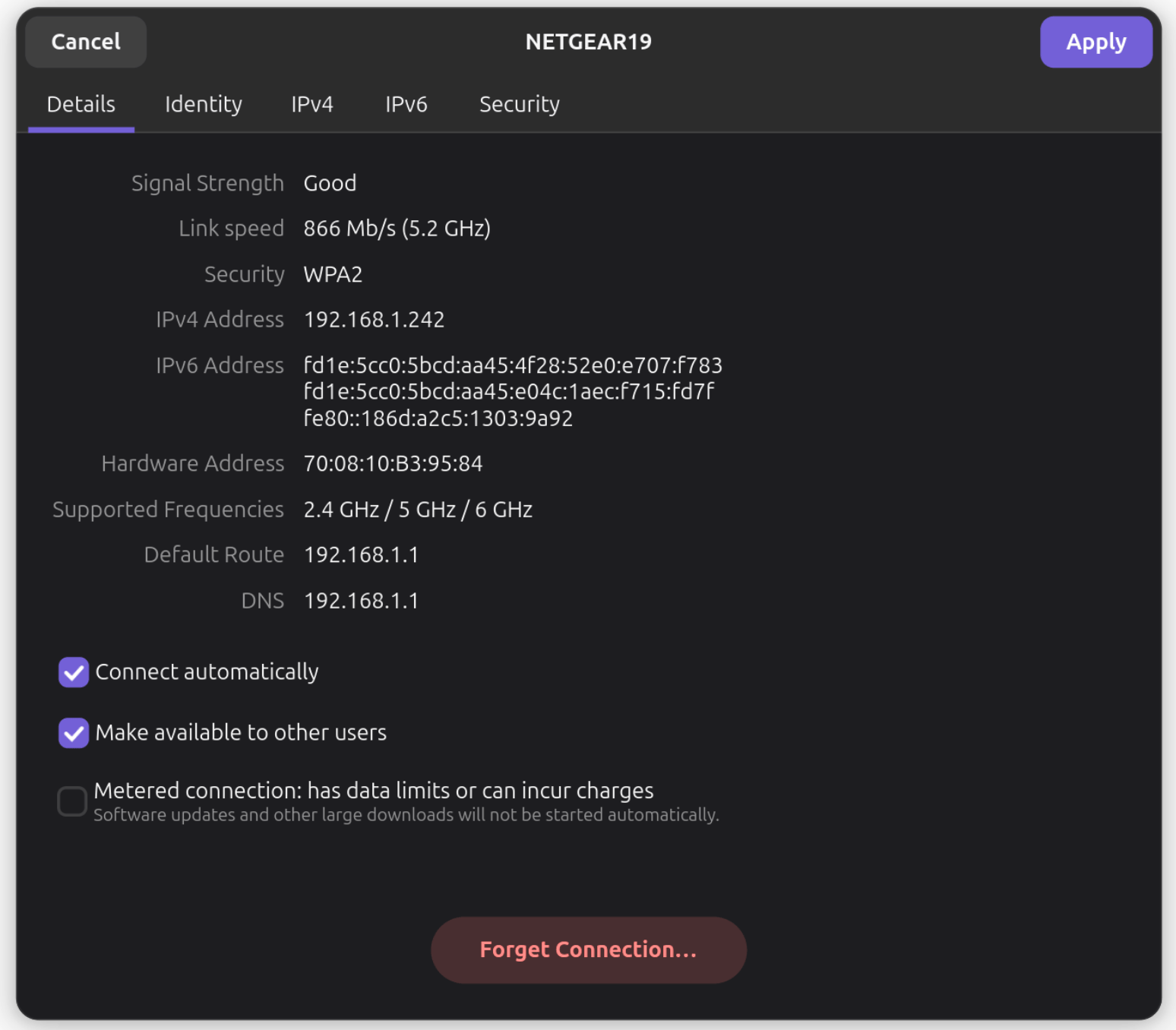
Even my desktop PC with two gigantic antennas doesn’t reach that level of stability and those speeds.
It’s like the laptop went from “Grandpa with a dial-up modem” to “Wi-Fi Jedi Master.”
8. BIOS and Compatibility Notes
If you’re attempting this upgrade, there are a few details worth noting:
- BIOS whitelisting: Some laptops (especially older HP/Lenovo models) have firmware restrictions preventing you from using third-party Wi-Fi cards. Luckily, Dell XPS models do not have such restrictions.
- BIOS update: Always update to the latest BIOS before hardware changes — Dell has occasional improvements for power delivery and device recognition.
- Antenna polarity: The two coaxial antenna cables are labeled “MAIN” and “AUX”. Make sure you connect them correctly — reversed cables can reduce range or cause disconnections.
- Thermal pads: If your card comes with a small thermal pad, don’t throw it away. It helps with passive cooling.
9. Troubleshooting — When Things Go Wrong
Even with an easy installation, here are common pitfalls and their fixes:
| Problem | Likely Cause | Solution |
|---|---|---|
| No Wi-Fi networks visible | Antenna not connected properly | Reseat antenna cables carefully |
| Bluetooth missing | Outdated kernel or missing firmware | Update system (sudo apt update && sudo apt upgrade) |
| Wi-Fi slow or unstable | Power management too aggressive | Add wifi.powersave = 2 in NetworkManager config |
| Device not detected at all | M.2 slot disabled | Check BIOS → “Wireless” settings |
| Bluetooth audio crackling | Old PulseAudio/pipewire bug | Update or restart audio service |
Pro tip: if Ubuntu doesn’t recognize your new Intel card, you might be running a really old kernel.
Upgrade to at least 5.10+, ideally 6.x, where Intel’s drivers are native.
10. Lessons Learned — Don’t Fear the Hardware
Looking back, it’s almost funny how long I tolerated that old card’s nonsense.
Years of “fixing drivers,” “recompiling modules,” and “tuning power parameters” — all because of a $10 part.
If there’s one takeaway, it’s this:
Sometimes, software problems are actually hardware problems in disguise.
And replacing a tiny card can feel like giving your old machine a new soul.

